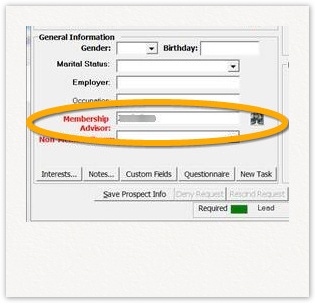| Section | ||||||||||||||||||||||||||||||||||||||||||||
|---|---|---|---|---|---|---|---|---|---|---|---|---|---|---|---|---|---|---|---|---|---|---|---|---|---|---|---|---|---|---|---|---|---|---|---|---|---|---|---|---|---|---|---|---|
|
Objective/Purpose
The purpose of this document is to outline the requirements to integrate a Motionsoft customer using eClub with the InTouch Connector. The intended audience is the administrator or manager of the club that wants integration between InTouch and eClub.
About The Connector
The Connector is simply the piece of software that handles all the communication between the two systems. The primary use case is that when a lead is added to InTouch, that lead will automatically be sent to eClub, preventing the need for duplicate entry. Updates to the lead will also flow from InTouch to eClub via the Connector. Please see the 'Connector Overview' document for more information
Understanding Data Integration
The InTouch/eClub integration allows for entry of new prospects only in InTouch. The integration does not allow for the creation (or update) of members in eClub.
In In order for the data integration to fully work as expected, there are a few concepts that must be understood in regards to setting up staff and lead sources.
Sales
PersonStaff
Due to limitations between the two systems, InTouch cannot create staff in eClub. That is to say, a staff created in InTouch cannot then be sent to eClub and created there. Note that we also wouldn’t want to do this as eClub will probably already have a number of staff setup and then you would end up with duplicates.
In order to overcome this, the Connector uses a lookup method so that when a staff is saved in InTouch, it is sent to the Connector, and the Connector will fetch a list of staff from eClub and attempt to find a match based on the email address. So if ‘John Smith’ already exists as a staff in eClub with the email ‘jsmith@myclub.com’, then you must create ‘John Smith’ in InTouch and use the same email address, the Connector will then link the two ‘John Smith’ staff together. This will then allow prospects that are created in InTouch and assigned to ‘John Smith’, to be sent to eClub and still be assigned to ‘John Smith’ as the 'Membership Advisor'.
Lead Sources
Due to limitations between the two systems, InTouch cannot create lead sources in eClub. That is to say, a lead source created in InTouch cannot then be sent to eClub and created there. Note that we also wouldn’t want to do this as eClub will probably already have many lead sources setup and you would end up with duplicates.
Lead sources work on the same concept as staff except the match is performed directly on the name. So if you have a lead source named ‘Corporate’ in eClub, you must then create a lead source named ‘Corporate’ in InTouch. Note: If you already have a lead source named ‘Corporate’, then you must trigger a save to the Connector by simply opening it in InTouch, and clicking ‘Save’.
Limitations
- Only prospects are sent to eClub (including updates). Members are not supported at this time
- Staff and lead source 'synchronization' is currently only done manually on an item by item basis. InTouch is working on a feature that will eliminate the need to manually save each staff and lead source.
Requirements
The following attributes are required to turn on the integration. All of these will probably have to be provided directly from Motionsoft, or your IT Administrator
- eClub version 3.71.5332 - this is the minimum version required
- IP address or URL (e.g. https://yourclubdomain.com/wseclublogic/)
- Scheme/Protocol (i.e. http or https)
- Username (if applicable)
- Password (if applicable)
- A list of ‘FacilityID’ attributes. For each club (aka facility or location) that you have, there will be a FacilityID used to identify it within eClub. There should be a matching InTouch club (with a club ID) for each one. For example, if you have 3 clubs, you should have 3 eClub FacilityID attributes, and three InTouch ‘ClubID’ attributes.
- A value to use for ‘Tracking Status ID’. The tracking status is a required attribute in eClub that the Connector needs to be provided to make the web service call. This is an internal number within the eClub database and as such, can only be provided by someone with access to the database. The value varies per system and there is no default
- A value to use for 'Prospect Class ID'. The prospect class is a required attribute in eClub that the Connector needs to be provided to make the web service call. This is an internal number within the eClub database and as such, can only be provided by someone with access to the database. The default value is '1'
Customer Actions:
InTouch can only initiate your integration once we receive the following details:
Please obtain the following information from MotionSoft and return this to InTouch
Email to: integration@intouchtechnologysupport@intouchfollowup.com
Club Name | ____________________________________________________________________ | ||||||||||||||||||||||||||||||
MotionSoft Version | ____________________________________________________________________ | ||||||||||||||||||||||||||||||
Web service URL or IP address | ____________________________________________________________________ | ||||||||||||||||||||||||||||||
Username | ____________________________________________________________________ | ||||||||||||||||||||||||||||||
Password | ____________________________________________________________________ | ||||||||||||||||||||||||||||||
Facility ID(s) | ____________________________________________________________________ | ||||||||||||||||||||||||||||||
Tracking Status ID | ____________________________________________________________________ | ||||||||||||||||||||||||||||||
| Prospect Class ID | ____________________________________________________________________ | ||||||||||||||||||||||||||||||
| VFP to InTouch Club ID Mapping |
|