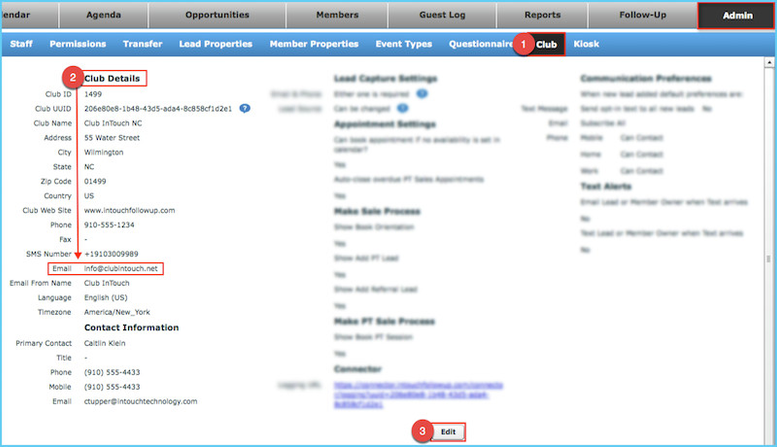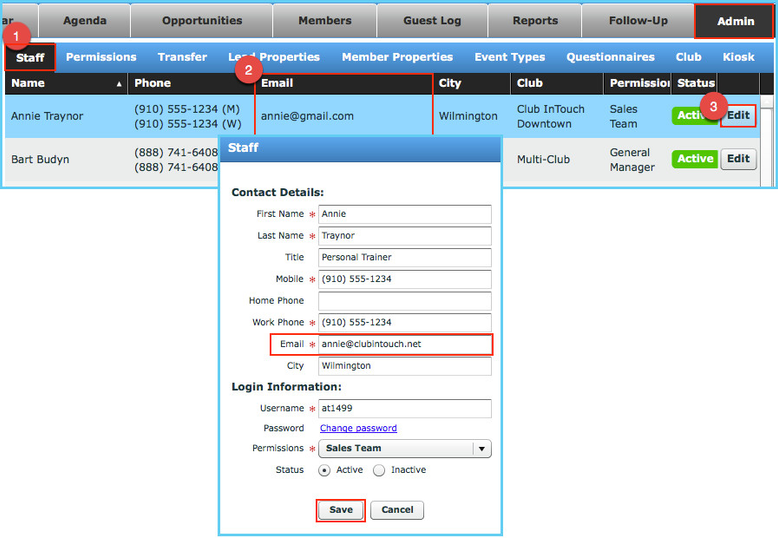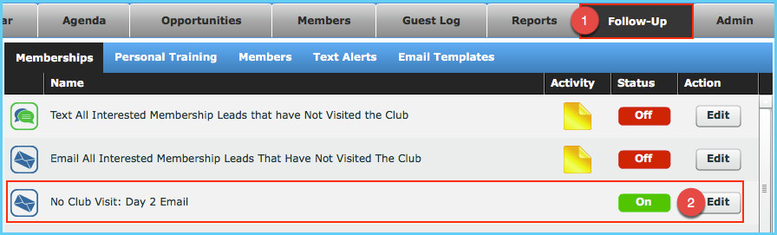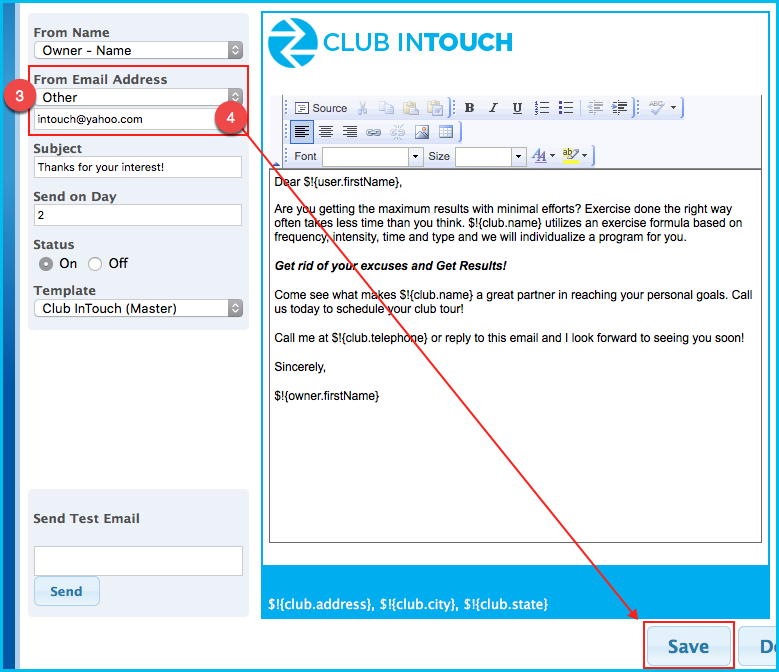DMARC
Beginning June 30, 2016, Gmail will be changing its DMARC policy regarding email delivery and Microsoft (Live, MSN, Outlook and Hotmail) is not far behind. Similar changes to Yahoo and AOL negatively impact deliverability as well. This policy change, designed to prevent email phishing and spoofing, reduces the likelihood of your emails being delivered to your leads and members if you use any of the affected email service providers below. If you or your staff are using any of these email domains to send emails out of your InTouch system, you need to make immediate changes to ensure your email communications remain highly effective.
HOW THIS AFFECTS YOUR CLUB
If you or your staff send any emails to leads or members through your InTouch system using one of the following email service providers, the deliverability of those emails will be greatly diminished.
- Google (gmail.com)
- Microsoft (which includes microsoft.com, hotmail.com, live.com, outlook.com, and msn.com) Note: Microsoft has recently postponed this change until later this year
- AOL (which includes aol.com and aim.com)
- Yahoo (which includes yahoo.com, ymail.com and rocketmail.com)
Note: Changes on country specific extensions (for example gmail.ca) are still to be determined
ACTION PLAN
As best practice, we recommend always using an email address from a private domain (e.g., john@ourclubname.com). At minimum, update club, staff and any custom email addresses in the InTouch system to one that doesn’t include any of the domains above.
To review and update your email addresses
Log into your InTouch site and go to the Admin tab (the far right grey tab)
Club Email Address
Go to Club (on the blue bar)
Check under Club Details to see if the club email address is from one of the affected domains
If yes, update/change by clicking Edit (bottom center), update to new email address and hit Save
Staff Email Addresses
Go to Staff (on the blue bar)
Check staff emails in the center column
To update, click Edit on the right side of the staff name, update their email and Save
For multi-club staff, you only need to update this email in one site
Custom (Other) emails
While this option is not often used by clubs (and not included in any InTouch best practice emails), it’s recommended to review and update if your club has customized any emails.
Go to the Follow-Up tab
For each individual email, click Edit
Check the From Email Address to see if it uses the Other option
If yes, and if the email address is from one of the affected domains, update to new email address and hit Save