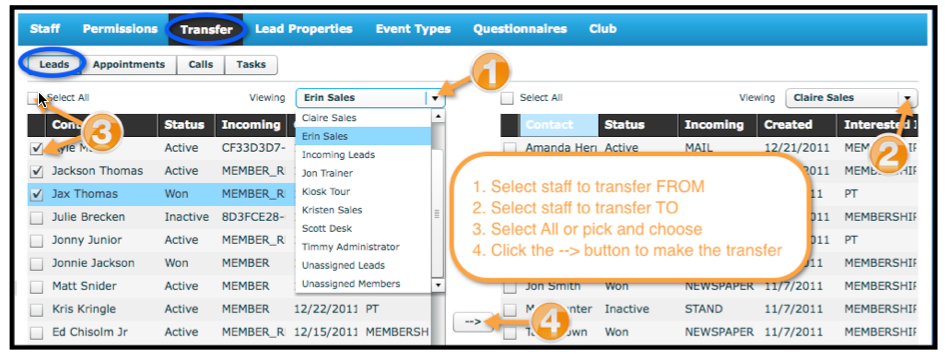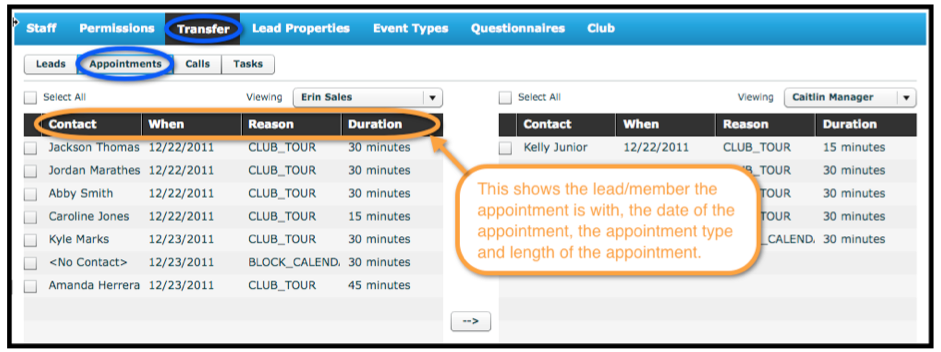Bulk Transfer of Leads, Appointments, Calls and/or Tasks
The transfer option found under "Admin" > "Transfer" can be used to transfer leads plus any already scheduled appts, calls or tasks. The Transfer screen allows you to transfer ownership of leads from one staff person to another. For example: If a staff person leaves the club, use the transfer screen to assign ownership of their leads to another staff person.
To use the bulk transfer, you need to have admin privileges and the staff person you are transferring from will need to be listed with an active status. If you need to re-activate the staff to complete this, go to Admin>Staff and Viewing>Inactive to Edit, mark as Active and Save. If you do not then see the re-activated staff person in the bulk transfer drop-down list just log out and log back in.
Written Instructions
To assign a lead to another staff person:
Note: Appointments, calls, and tasks are transferred separately from leads; see below.
Select the Admin Tab > Transfer
Select the Leads Tab (default view)
In the Transfer screen, from the Viewing drop down box (left side); choose the person whose lead(s) is being transferred.
From the Viewing drop down box (right side), choose the recipient of the transferred lead(s).
Click the arrow in the middle of the screen to transfer the selected leads.
To transfer appointments, calls or tasks to another staff person:
Select the Admin Tab > Transfer
Select the appropriate tab (Appointments, Calls or Tasks)
From the Viewing drop down box on the LEFT side, choose the person from whom the items are being transferred.
From the Viewing drop down box on the RIGHT side, choose the person to whom you are transferring the items.
Click the arrow in the middle of the screen to transfer the selected items.
Video Instructions