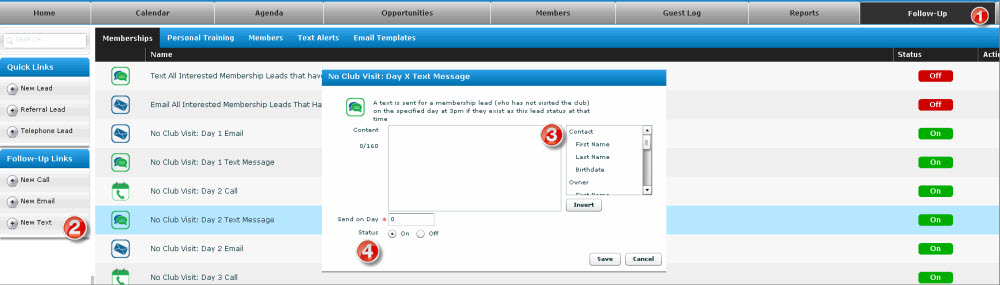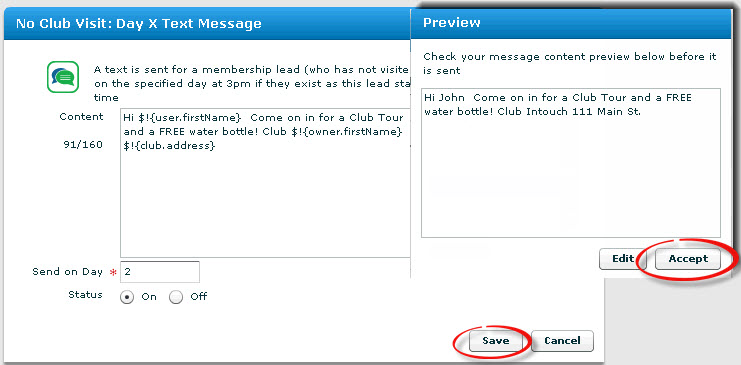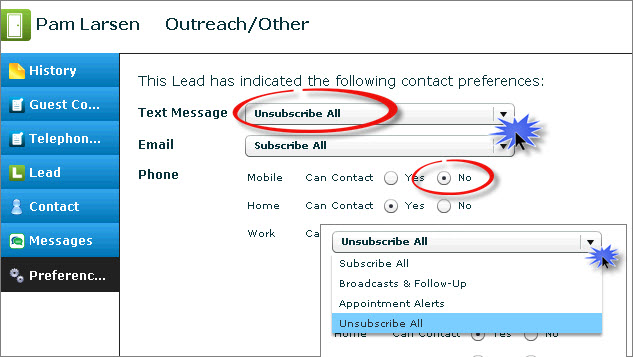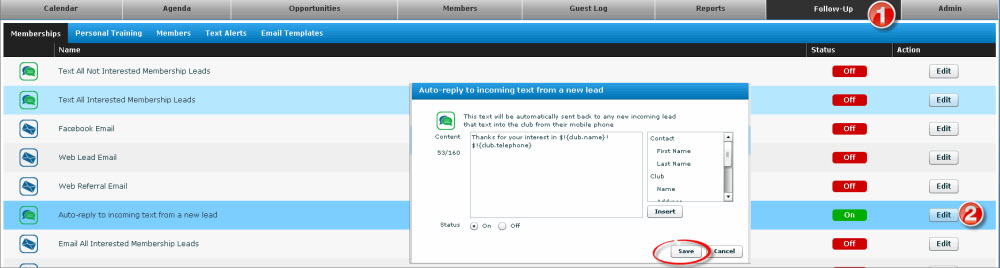Release Notes: Version 5.19
1. Product Release Information
Product | InTouch Follow-Up |
Release number | 5.19.0 |
Release date/details | Tuesday 16th April at 9:20pm PDT: Click here to see this in your local time Possible downtime of up to 15 min |
Contact | For more information, please contact support@intouchfollowup.com |
2. New Features
2.1 Day X Text Message Follow-Up
Customers who have our Enhanced Text Features enabled now have the option of creating Day X Text Messaging follow-ups to add to their current email and telephone follow-up schedule. For example, thank your lead that toured yesterday, but didn't join yet. Or text your new member with a referral offer. ALL DONE AUTOMATICALLY!
How to use this feature:
- Go to the Follow-Up tab and select your group: Membership leads, Personal Training leads or Members. For Membership leads, also select your lifecycle group at the bottom (ie: No Club Visit).
- Click add New Text under Follow-Up Links.
- Add your content. You will be able to select merge fields as well as add text.
- Click Save. Your text message follow-up will be sent between 3-4:30pm of the day you select. (This means it's best to set Day 2 as the first day for any text follow-up).
2.2 Preview Text Messages before you send
When you're creating a text message using merge fields, sometimes it can be difficult to figure out what your lead or member is going to see. Now when you have changed the content of a message and you click Save, a Preview will pop up and show your message as it will be sent! Once you are happy with the way your message looks, click Accept.
2.3 Unsubscribe from text messages when you mark Mobile as No for Can Contact
When a lead or member tells you not to contact them by mobile phone, selecting No for Mobile: Can Contact will unsubscribe them from text messages as well. If they wish to allow text messages, but not mobile calls, you can choose to allow text message from the Text Message drop down menu.
2.4 Prospect Converted to Member for ABC DataTrak customers: Now available!
We mentioned last month that this feature was coming in April and it is now available! This is a great new feature for our customers who use ABC Financial's DataTrak application. Now if you "Make Sale" on a lead in DataTrak before you Make Sale in InTouch Follow-Up (and if that lead exists in InTouch Follow-Up) then overnight we will convert the InTouch Follow-Up lead to a Member so both systems are in synch. This way they stop getting your InTouch Follow-Up lead texts, emails and calls and start getting member emails, texts and calls. This also ensures your InTouch active member list stays up to date – a great help for your Retention phone calls!
It's still best to "Make Sale" in InTouch Follow-Up first so you can book an orientation, create PT Leads and capture POS referrals but if you forget to do that this feature will keep your leads and members in synch across InTouch Follow-Up and ABC DataTrak.
Contact support@intouchfollowup.com if you want to enable this feature in your club(s).
2.5 Member Converted to Former Member for ABC DataTrak customers: Now available!
In a similar way to the feature above, now when you cancel or expire a member in DataTrak (and if that member exists in InTouch Follow-Up) then we will automatically convert the InTouch Follow-Up member to a Former Member each night. This way they stop getting your InTouch Follow-Up member emails and calls without you having to click "Expire Member" in InTouch Follow-Up.
Contact support@intouchfollowup.com if you want to enable this feature in your club(s).
2.6 Customize the Auto-Reply to Incoming Text Leads
You can now create a custom message to be sent automatically to your incoming text leads when they text in their firstname and lastname! This enhancement is available to InTouch Follow-Up clubs that have Text in to Win enabled. From the Follow-Up tab, locate "Auto-Reply to incoming text from a new lead" and click Edit. Once you are happy with your message in the Preview, click Accept.
3. Resolved Issues
3.1 User with "Read Mine" Text Messaging permissions set to "Read and Respond to Mine only"
Fixes an issue where users who previously could "read mine only" messages could not respond to messages when the new respond to texts feature was released.