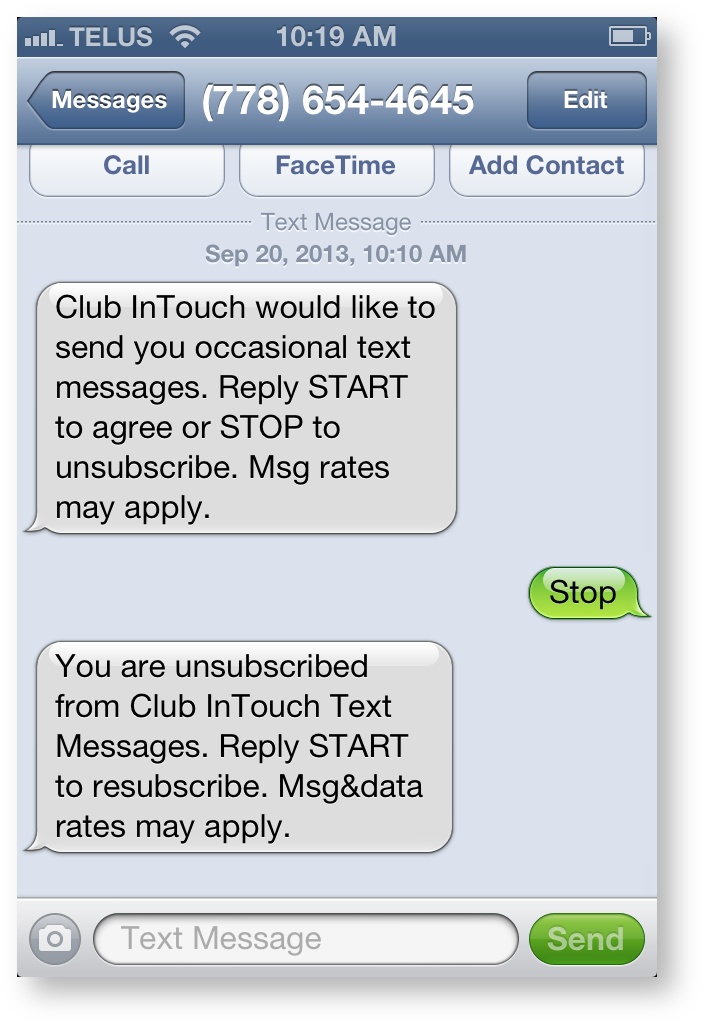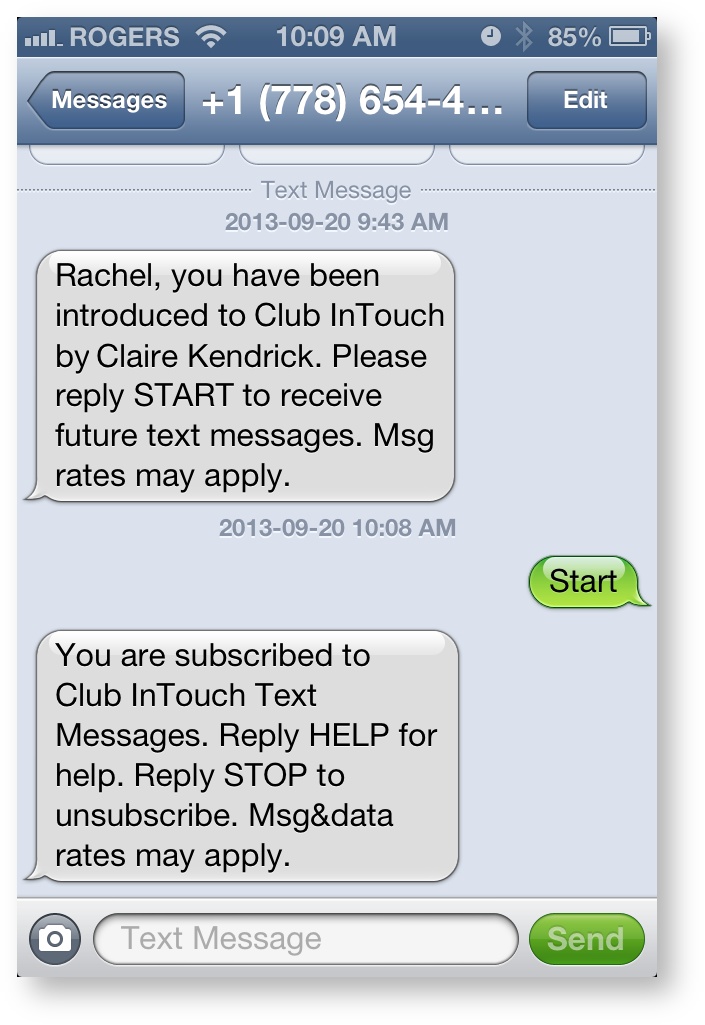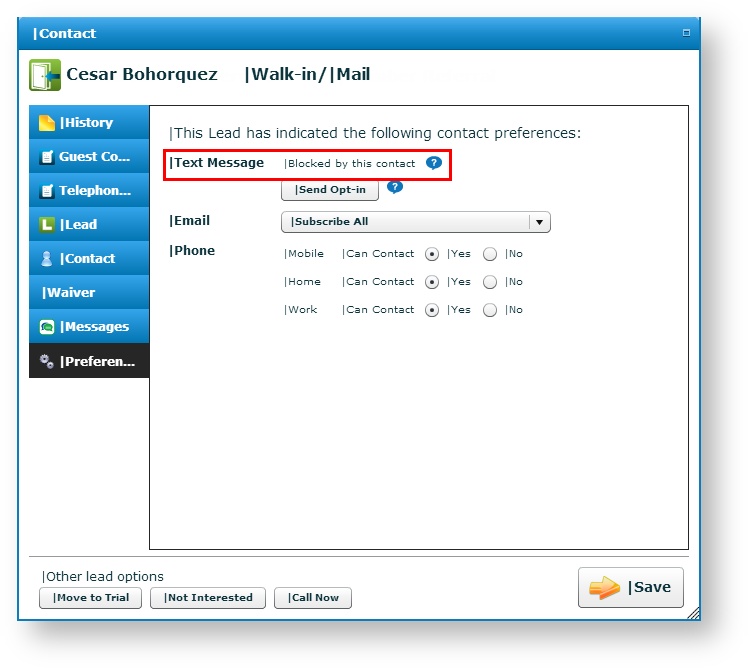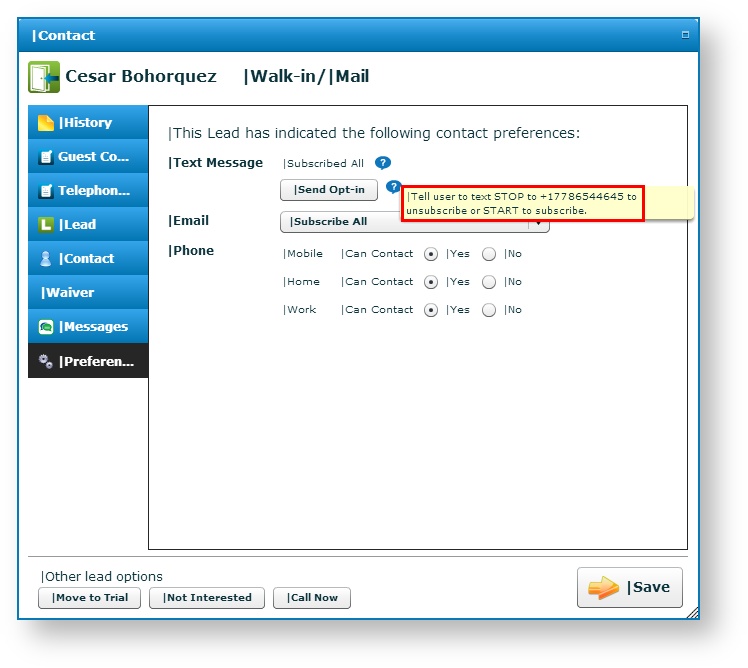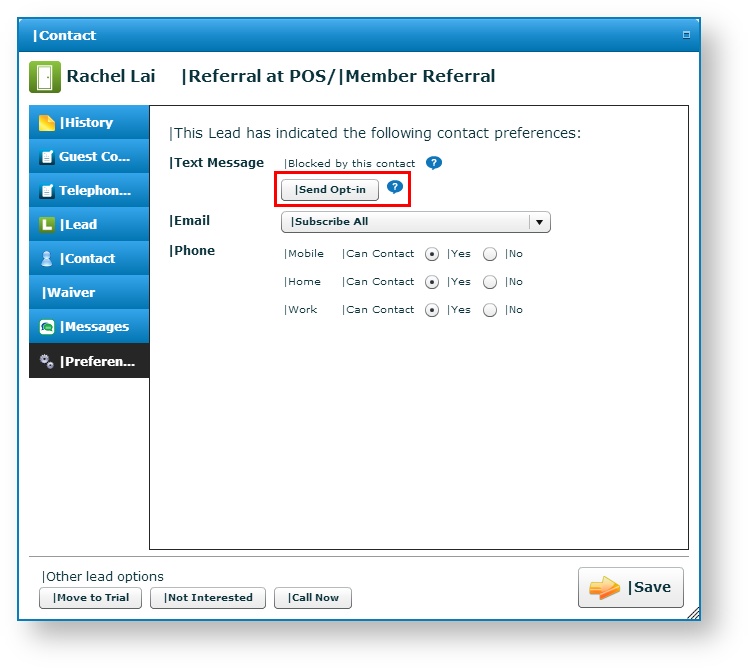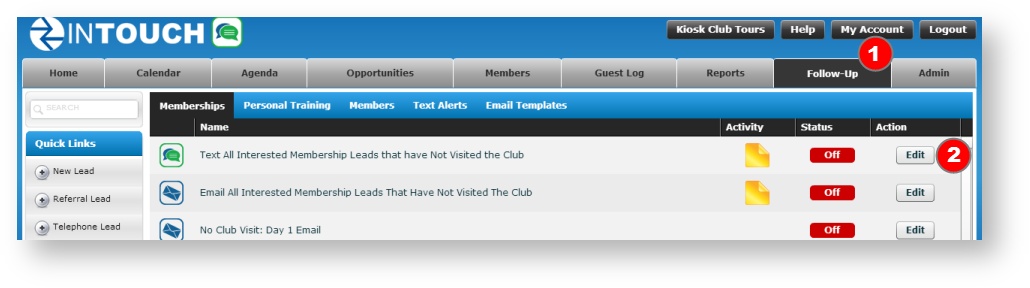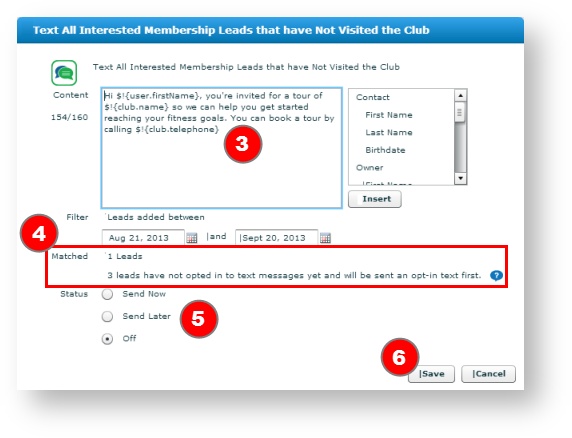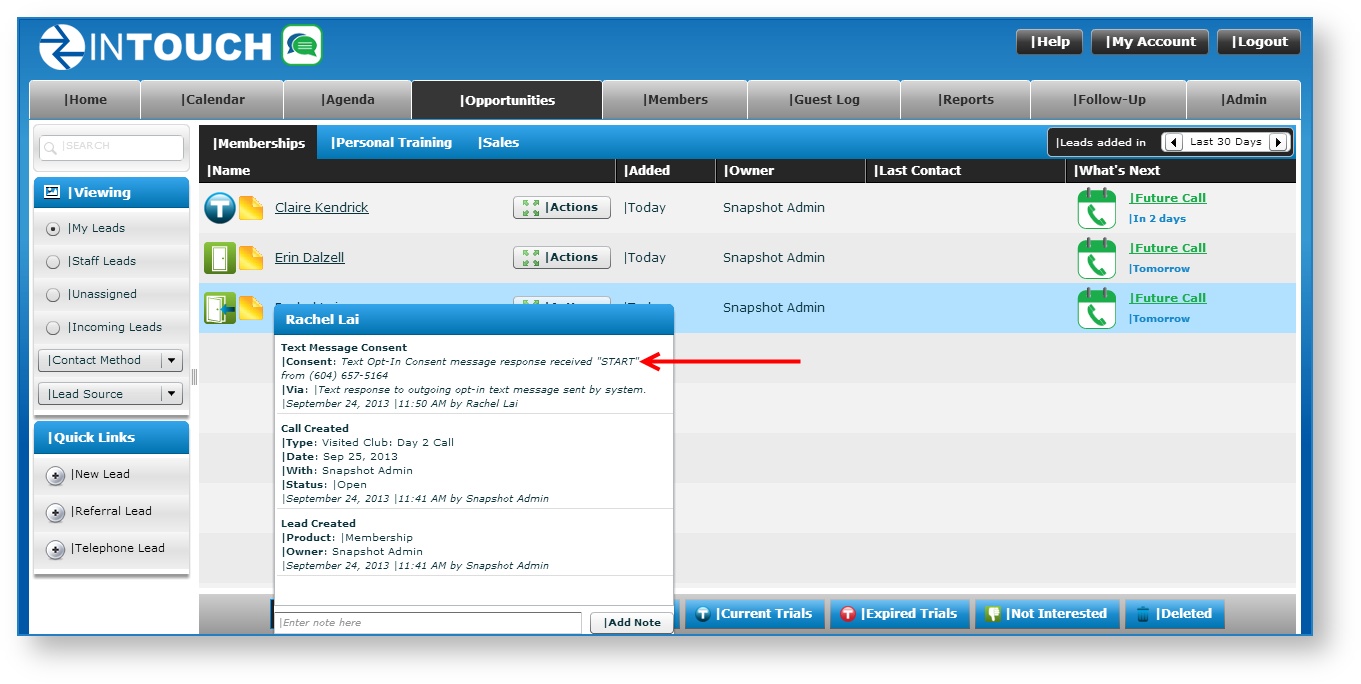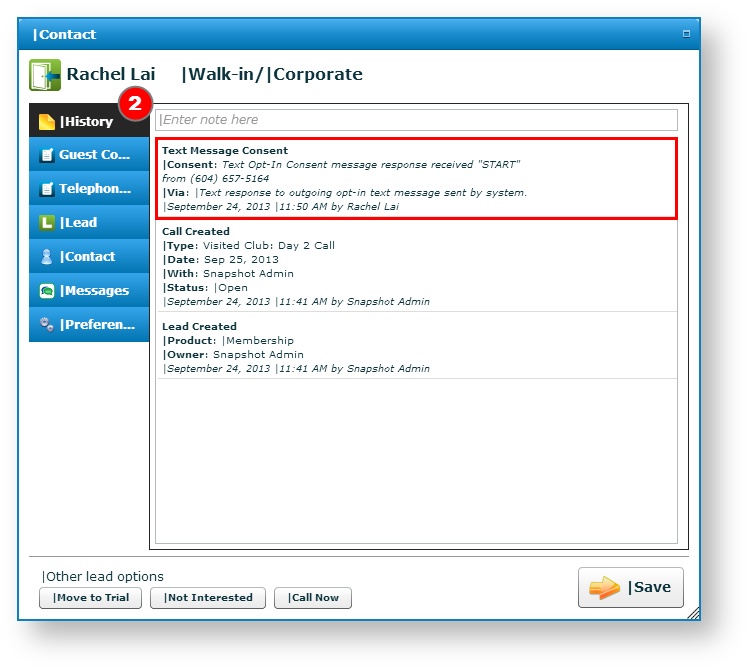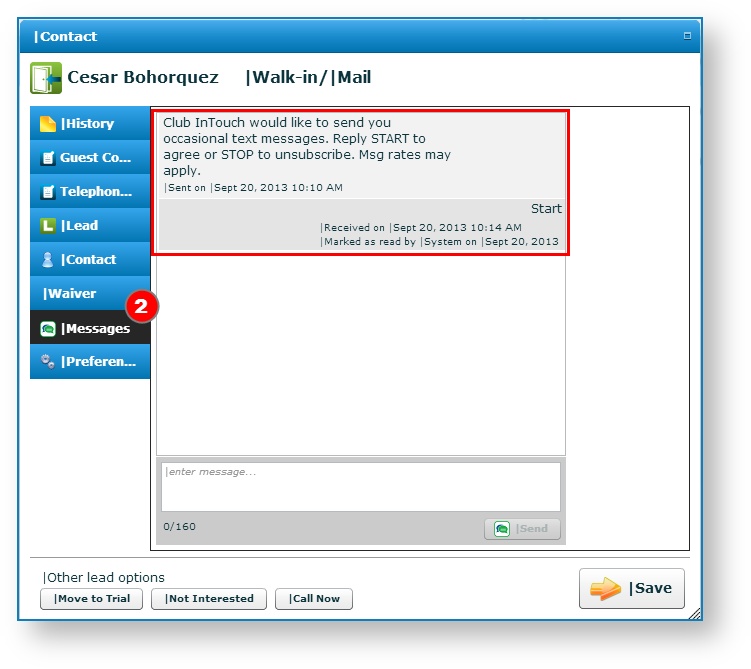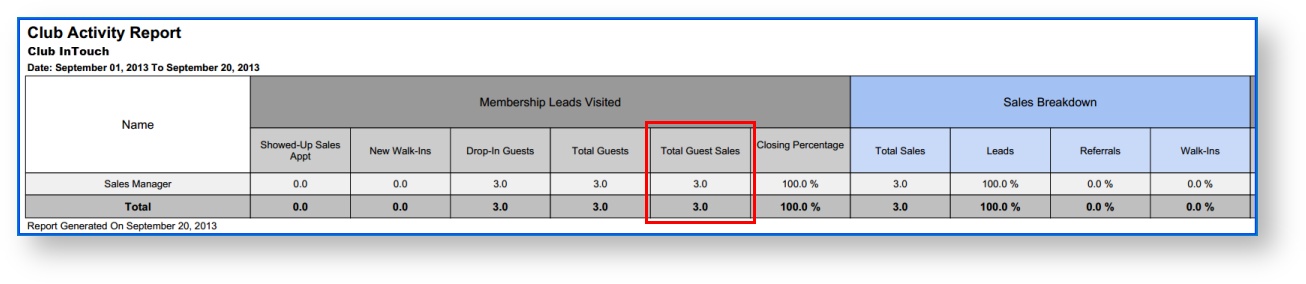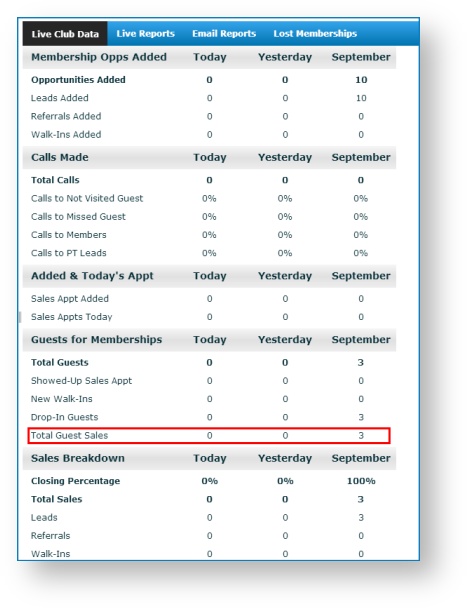Release Notes: Version 5.23
1. Product Release Information
Product | InTouch Follow-Up |
Release number | 5.23.0 |
Release date/details | Tuesday 1st October at 9:20pm PDT: Click here to see this in your local time Possible downtime of up to 15 min |
Contact | For more information, please contact support@intouchfollowup.com |
2. New Features
NOTE: The following features only apply to US clubs which have the InTouch Follow-Up text messaging subscription. If you are a US club who wants to start gathering lead or member consent now for potential use of our text messaging features in the future contact Kristen Maine (kmaine@intouchfollowup.com or 206.734.4738) to enable text messaging.
2.1 Text Message Opt-In Requests Automatically Sent to New Leads and Members
Now whenever a new lead is added to InTouch Follow-Up, we automatically send them a text message asking them if they would like to subscribe to text messages from you. This new feature will help you collect opt-ins from all new leads and members.
How to use this feature:
- New leads are added to InTouch Follow-Up. This can be done through:
- Staff add leads directly through the InTouch Follow-Up application
- Lead fills out the web lead form on your website
- Lead enters their details on an InTouch Welcome Kiosk
- Lead completes Facebook form
- Lead texts in their name to your club
- When the lead is saved, they will automatically receive a text message asking them if they want to opt-in to text messages from your club.
- If the lead texts back START they will receive a confirmation message telling them they are subscribed to text messages from your club and they will receive all future text messages you send them
- If the lead texts back STOP they will immediately be unsubscribed from text messages and will not receive any more text messages from you until they opt back in
- If the lead does not reply they will be unsubscribed from your automated text messages but can still receive one-on-one text conversations from your club
- Opt-in preferences are automatically handled by InTouch Follow-Up and cannot be changed by staff.
2.2 Text Message Opt-In Requests Automatically Sent to Member Referral Leads
If members refer leads to you, you will also need to get permission from those referral leads to be able to send them text message appointment reminders, automated text follow-ups and broadcast text messages. InTouch Follow-Up will help you get these referral leads to opt-in by automatically sending them a text message telling them which member referred them and asking if they want to subscribe to your text messages
How to use this feature:
- Staff add member referral leads through the InTouch Follow-Up application.
- When the lead is saved, the lead will automatically receive a text message letting them know who introduced them to your club and asking if they want to opt-in to text messages from your club.
- If the lead or member texts back START they will receive a confirmation message telling them they are subscribed to text messages from your club and they will receive all future text messages you send them
- If the lead or member texts back STOP they will immediately be unsubscribed from text messages and will not receive any more text messages from you until they opt back in
- If the lead or member does not reply they will be unsubscribed from your automated text messages but can still receive one-on-one text conversations from your club
- Opt-in preferences are automatically handled by InTouch Follow-Up and cannot be changed by staff.
2.3 New Lead and Member Text Message Preference Settings
Because people must opt-in to be able to receive your text messages, the new lead and member text message preference settings cannot be edited by staff they can only be updated by the lead or member themselves.
To view a lead/member's text message preference settings:
- Search for the lead or member
- Click on the lead or member's name
- Click on the preferences tab to view the text message preference settings
If a lead or member wants to change their text message subscription settings:
- Hover over the question mark icon that shows the current text message subscription preferences
- Have the lead or member text START to the phone number listed
OR
- Click on the Send Opt-In button to send the lead/member an email with a link to a web page where they can change their own subscription preference settings
2.4 Gathering Opt-Ins from Existing Leads and Members
On October 15, 2013 all your existing leads and members will be set to an "UNSUBSCRIBED- AWAITING OPT-IN" setting where they are opted-out of automated text messages. This will allow you to continue to send one-on-one text messages to your leads and members and attempt to get an opt-in from them the first time an automated text message is sent to them after October 15th. Existing leads and members will not receive automated or broadcast text messages until they give you permission.
To help you get existing leads and members to opt-in to your automated text messages, we have added a new feature that will send out opt-in requests to people who are not subscribed to your text messages before sending out any automated text message to them as long. Opt-in requests will only be sent once to each mobile number. Automated text messages include appointment reminder alerts, day X follow-up text messages and broadcast text messages.
For broadcast text messages, the opt-in request will be sent to existing leads and members when you select them as a target for your text message campaign:
- Go to the Follow-Up tab and select the group you want to send a broadcast text message to: Membership leads, Personal Training leads or Members. For Membership leads, also select your lifecycle group at the bottom (ie: No Club Visit).
- Click the edit button next to the "Text All Interested Leads" option
- Enter your message. Merge field options are on the right.
Select your date range filter. Based on your filter we show you two numbers:
- The number of leads/members who have already opted in to text messages from you and will be sent the broadcast text message immediately
- The number of leads and members who have not previously been sent a text opt-in request and will be sent a text message asking if they want to opt-in to text messages from your club before the broadcast text message is sent to them
- If the lead or member texts back START they will receive a confirmation message telling them they are subscribed to text messages from your club and they will receive all future text messages you send them (note if they reply START on the same day that your broadcast message was scheduled they will now receive the broadcast text)
- If the lead or member texts back STOP they will immediately be unsubscribed from text messages and will not receive any more text messages from you until they opt back in
- If the lead or member does not reply they will be unsubscribed from your automated text messages but can still receive one-on-one text conversations from your club
Select when to send it (Texts will send within approximately 90 minutes from now or within 90 minutes of the Date/Time you select)
- Save
2.5 Gathering Text Opt-Ins From Staff Members
To help you get permission to send automated text alerts to staff, who are lead and member owners, when their leads or members text back, InTouch Follow-Up will automatically send out opt-in requests when the following scenarios happen:
- When Club Administrators enable text alerts so that lead and member owners are notified of incoming text messages, opt-in requests will be sent to all staff who are lead and members owners and have a mobile number attached to their profile.
- If staff text alerts have already been enabled, when a new staff member is added to InTouch Follow-Up and is given permission to own leads/members, an opt-in request will automatically be sent to the new staff member.
- If staff text alerts have already been enabled, when an existing staff member is given new permissions that makes them a lead or member owner, he/she will automatically receive a text opt-in request.
- If staff text alerts have already been enabled and a lead or member owner changes their mobile phone number in their profile, a text opt-in request will automatically be sent to the new mobile number.
When staff receive the opt-in request, they should text back "START" to ensure they receive text alerts when a text message arrives from their leads or members.
3. Enhancements
3.1 New History Notes on Lead and Member Records
The new history notes on lead and member records provide you with proof that the lead or member did in fact opt-in to text messages from you.
To view a lead or member's history notes:
- Hover over the history notes icon next to a lead or member's name
OR
- Click on a lead/member's name
- Click on the history tab
OR
- Click on the lead/member's name
- Click on the messages tab
3.2 Total Guest Sales Column Added to Club Activity Report and Live Club Data
We often get asked what is the definition of the closing percentage shown on the Club Activity Report (CAR), Live Club Data and Nightly emails. To clarify how this percentage is reached, we've now included a "Total Guest Sales" column on the CAR and Live Club Data. The Closing percentage = Total Guest Sales / Total Guests.
On the CAR, the Total Guest Sales column has been added next to the closing percentage:
In the Live Club Data, the Total Guest Sales have been added at the bottom of the Guests for Memberships section
3.3 Details added to the labels of the Nightly Emailed Club Activity Report
We've found some clubs weren't clear on whether certain Sales numbers were for Membership, Personal Training, or both. While the report data remains the same, we've re-labeled the following fields to clearly distinguish between Membership Sales and/or PT Sales.
- How did you do yesterday? X Sales --> How did you do yesterday? X Sales (Membership & PT)
- Sales Breakdown --> Membership Sales Breakdown
- Total Sales (under the Membership Sales Breakdown) --> Total Membership Sales
4. Resolved Issues
4.1 Multi-Club CSV Report Timeout
Fixes an issue where the multi-club CSV reports time out when long date ranges and a large number of clubs are selected for the report. Please note that the multi-club CSV reports cannot be run for a date range of longer than 1 year.