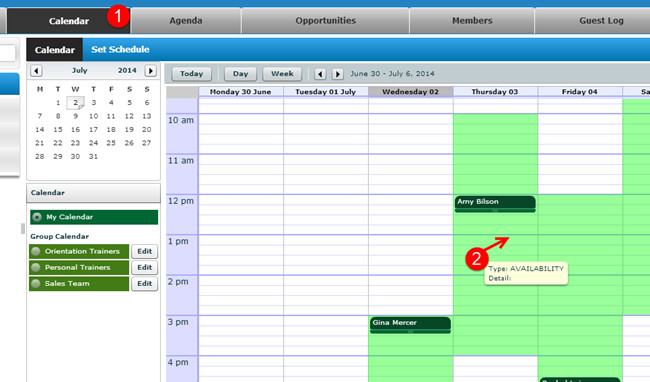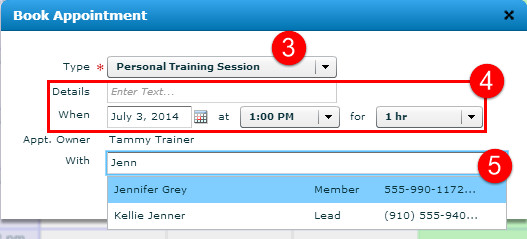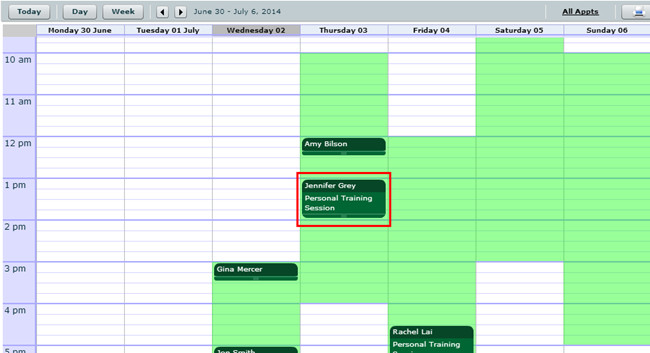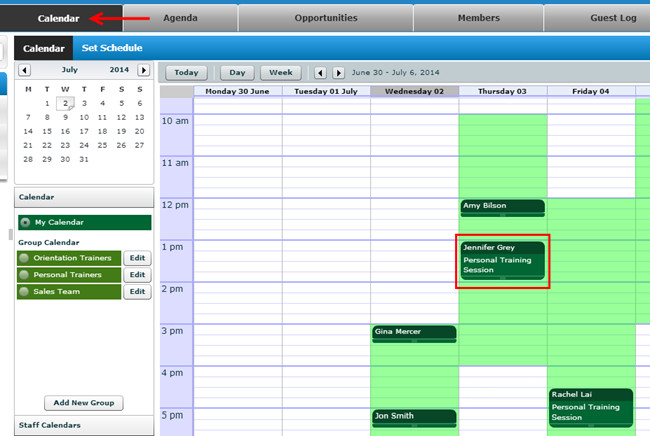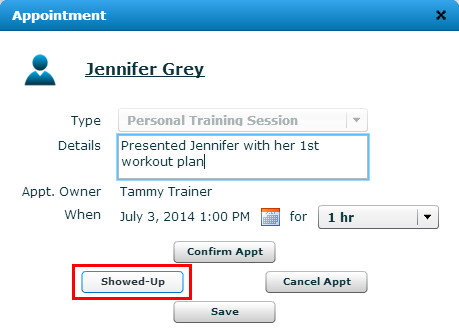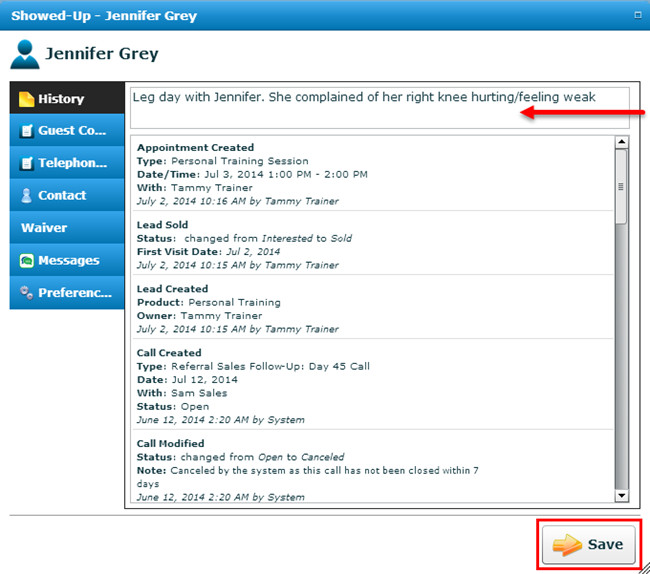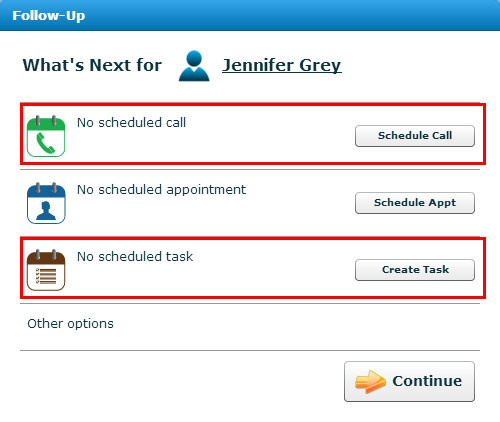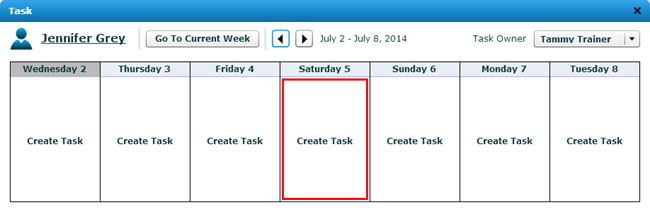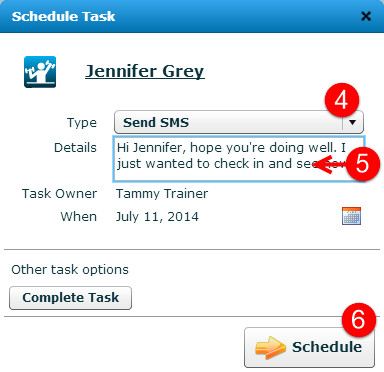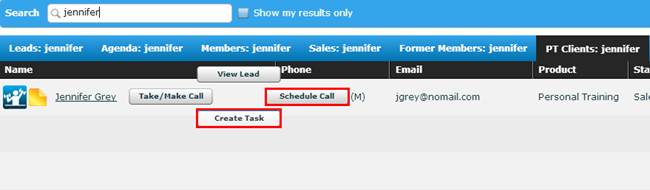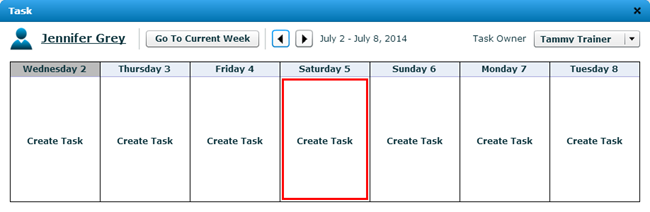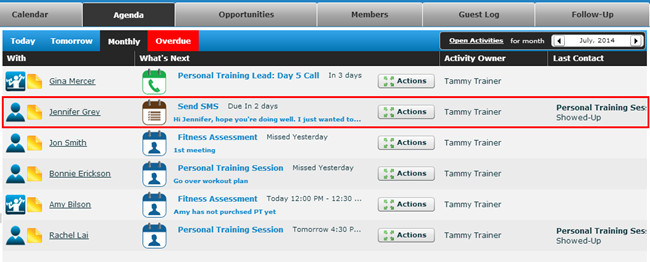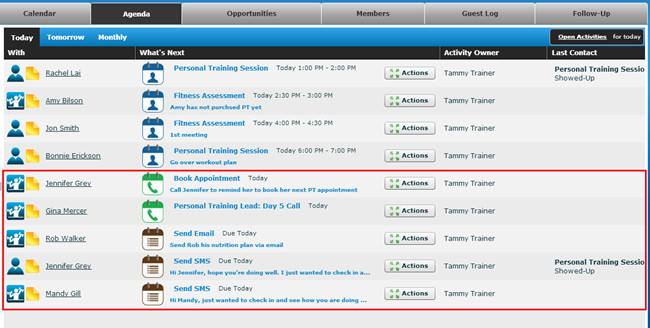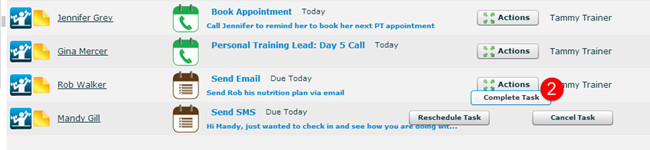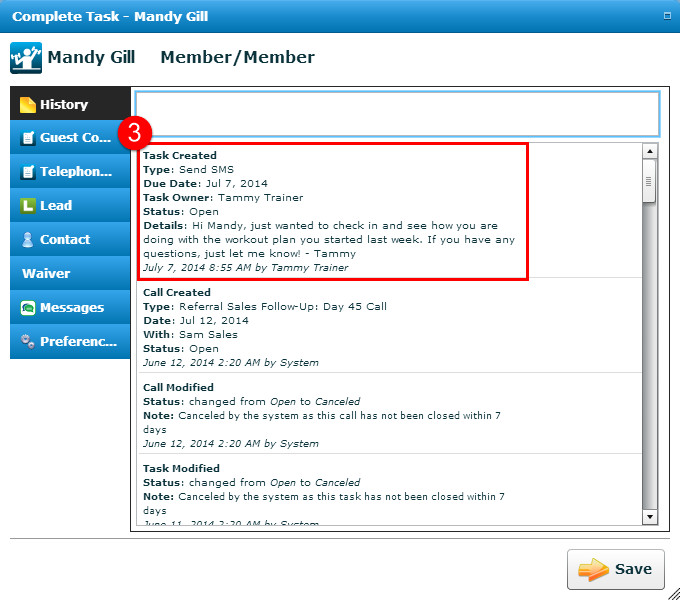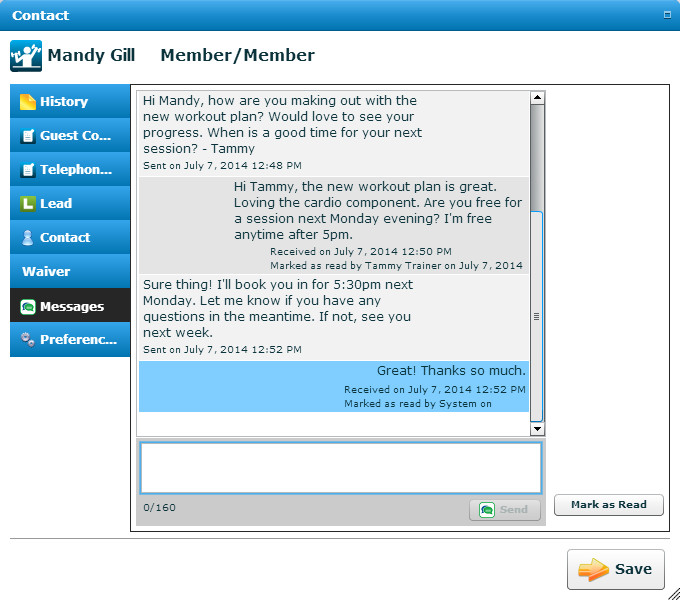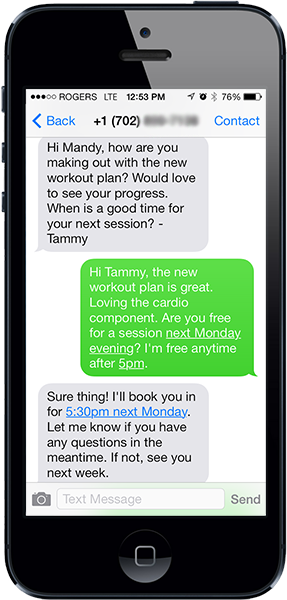Building PT Client Trainer Relationships
This article will explain the best practice for Personal Trainers to use InTouch to book appointments and proactively reach out to their clients.
Personal Trainers can use InTouch to:
Personal Training Managers can use InTouch to: |
|---|
Health clubs focus on engaging members in personal training services to help them achieve their fitness goals.
Trainers already develop a personalized workout plan for each of their PT clients and now with InTouch they can develop a personalized communication plan also. InTouch helps trainers schedule future calls and text messages then personally reach out to each client and provide the one-on-one attention they expect. For example, if a PT client complains of their knee hurting in a training session, the trainer can check in on the client after their session and ask how their knee is doing.
Booking PT Appointments:
As a Personal Trainer, you can book PT appointments in your InTouch Follow-Up calendar. These appointments will appear on your agenda when you log into InTouch so you can see who is coming in for a training session with just a quick glance.
To book a PT appointment in InTouch:
- Click on the Calendar tab
- Click on an available time slot on the calendar
- On the Book Appointment pop-up, select the appointment type from the drop down
- Enter specific appointment details then confirm the date and time of the appointment
- Start typing the name of the PT client in the 'With' field > select the person from the names listed below
- Click 'Schedule Appointment'
- The appointment is now booked in InTouch and you can check your Calendar or your Agenda to see the details.
OR
Scheduling Future FollowUp Calls, Emails, and Text Messages for PT Clients
To maintain a relationship with their clients, Personal Trainers often check in with clients between sessions. The easiest way for trainers to remember to follow-up with people is to set up a future call/task for themselves after they complete sessions with their clients. The task will appear on the trainer's agenda on the specified day in InTouch, reminding them to touch base.
To schedule future follow-up calls and tasks:
- Book all PT appointments in InTouch. Instructions here.
- Once you have completed a PT session with your client or when you have some time at the end of the day, you need to mark your PT appointments as 'Showed Up'
- Navigate to the InTouch calendar > click on the session you completed
- Hover over the Actions button > click on Showed-Up
- Add notes from your session to the member's record so you remember what you discussed and what to follow up on in the future > press "Save"
- Navigate to the InTouch calendar > click on the session you completed
- Select either "Schedule Call" or "Schedule Task" (for email or text message) to set a reminder to contact the client in the future > Select the day you want to follow up with the client next
> - Select the type of call/task from the drop down
- Enter some notes to remind yourself what you need to follow-up on with the client. You can also write your email or text message ahead of time in the details field while the session is fresh in your mind.
- Click on the "Schedule" button
If you do not book PT appointments in InTouch, you can still set up future followup tasks for your PT clients:
- Search for your PT client > PT Clients tab
- Hover over the action button and select either "Schedule Call" or "Schedule Task" (for email or text message) to set a reminder to contact the client in the future
- Select the day you want to follow up with the client next
- Select the type of call/task from the drop down
- Enter some notes to remind yourself what you need to follow up on with the client. You can also write your email or text message ahead of time in the details field while the session is fresh in your mind.
- Click on the "Schedule" button
Reminders for the tasks you set will appear on your InTouch Agenda on the day they are due to be completed. Since these reminders are not for automated pre-filled messages, you can tailor your message in each follow-up so your clients receive the personalized contact they expect from their trainer.
Sending Personalized Messages to PT Clients
Once you have scheduled future followup calls and tasks for yourself, the next step is to actually follow up one-on-one with each of your clients. This helps you continue to establish the relationship with clients between sessions and gives you the opportunity to encourage them to book their next PT session if they haven't done so already.
To send personalized messages to your PT clients:
- Check your Agenda Tab of tasks and calls every morning and schedule time to complete your followups in the day. Since these reminders are not for automated pre-filled messages, you can tailor what you say to in each follow-up so your clients receive the personalized contact they expect from their trainer.
- Hover over the Actions button next for the task you wish to complete > click 'Complete Task' or 'Make Call' depending on the followup reminder
- Review the PT client's history for any notes you added or the text message/email you pre-wrote when you scheduled the task to tailor your message for each client > if you pre-wrote your text message/email, copy the text from the history details
- Send a 1-on-1 text message, email or call your PT client to personally follow-up with them and build rapport with them between training sessions. If your client has not booked their next PT session yet, ask them when is a good time for their next session and book it into your InTouch calendar.
Setting scheduled tasks are a great way to remind yourself to connect with clients to book their next PT session with you (if they didn't book at the end of their last session).
Personal Trainer Checklist:
Here are the 5 things you can do every day as a Personal Trainer, using InTouch, to help build relationships with your PT Clients.
- Get ready for your day by checking your Agenda to see what PT appointments, tasks and calls you have scheduled.
- Reach out to your PT clients and leads, with tailored messages, based on the followup tasks and calls listed on your Agenda
- Book all new PT appointments in your InTouch Follow-Up Calendar
- Mark your PT appointments as "Showed Up" in InTouch after you complete sessions with clients
- Schedule future followup calls/tasks to remind you to touch base with PT clients between sessions or to remind them to book their next session with you