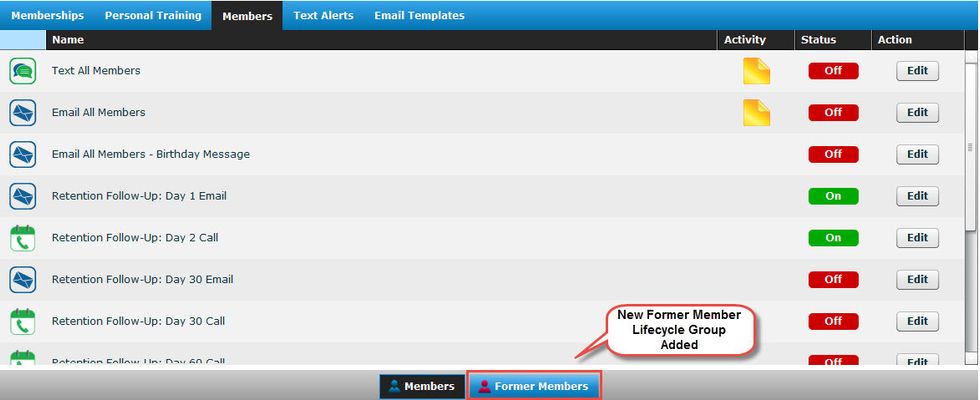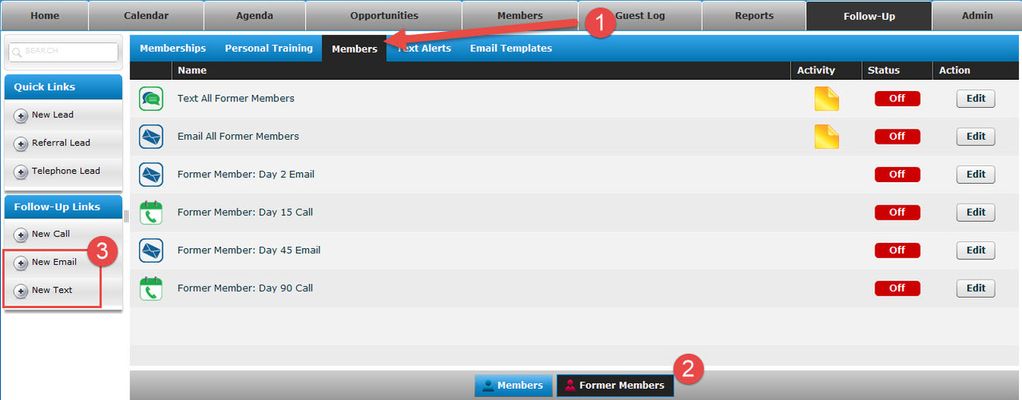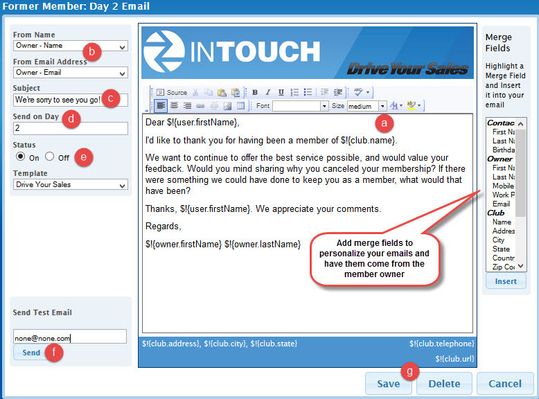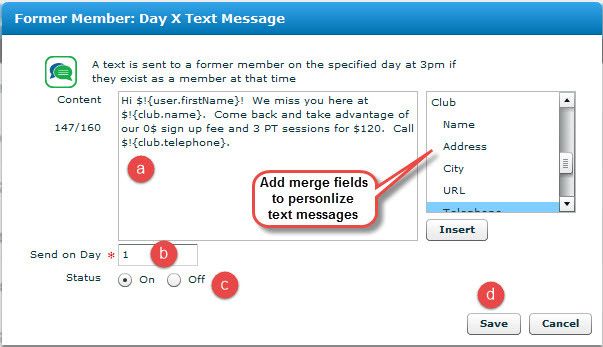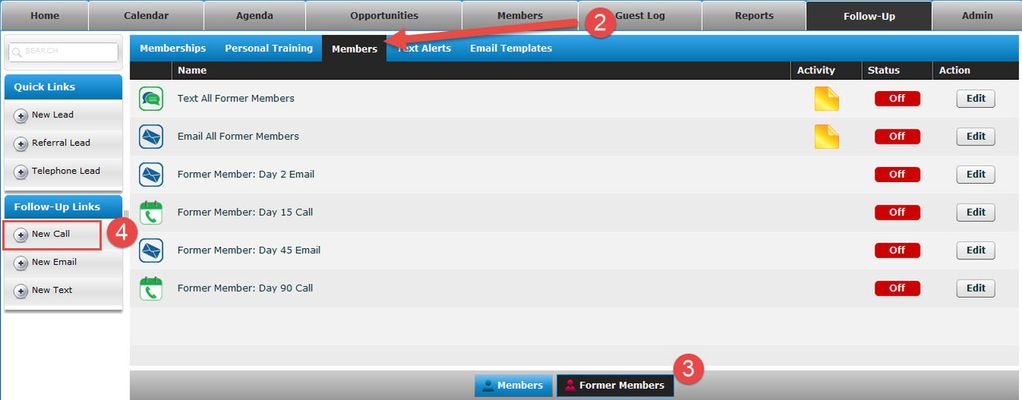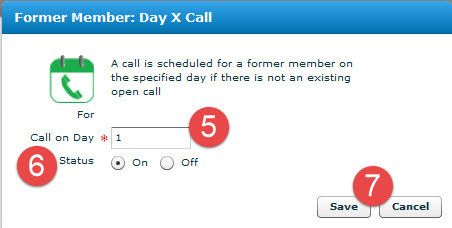Release Notes: Version 6.10
1. Product Release Information
Product | InTouch Follow-Up |
Release number | 6.10.0 |
Release date/details | Tuesday, October 21, 2014 at 9:25pm PDT: Click here to see this in your local time Possible downtime of up to 15 min |
Contact | For more information, please contact support@intouchfollowup.com |
2. New Features
2.1 New Automated Follow-Up Schedule for Former Members
Just as sales come from new leads, many sales can also come from former members. It is important for Sales Staff to follow up with your former members to ensure that they can re-engage them and sell them a new membership.
This release provides Managers with the ability to set up automated emails and text messages that are sent on behalf of the club to former members. Managers can also define a pre-set call plan for sales staff so they are reminded to call their former members and follow up on specific days.
2.1.1 New Former Members Lifecycle Group
When you go to the Follow-Up tab > Members follow-up schedule in InTouch Follow-Up, you will see that we have added a new lifecycle group at the bottom of the screen. This new lifecycle group allows you to set a follow-up schedule for your Former Members.
At a glance, the color of the member icon distinguishes the difference between a Member (Blue icon) and a Former Member (Red icon):
| Former Member | |
| Member |
2.1.2 New Email and Text Message Follow-Up for Former Members
With the new Former Members lifecycle group, managers can now set up automated emails and text messages to be sent to Former Members on specific days once they become a Former Member. These emails are a great way for your club to reach out to Former Members to get them back into the gym and remember why they bought a membership in the first place.
To set up automated emails and text messages for Former Members:
- Click on the Follow-Up tab > Members follow-ups
- Click on the Former Members group at the bottom of the screen
- Click on 'New Email' or 'New Text Message' under Follow-Up Links
- For a New Email:
- Add your content in the body of the email and insert merge fields as needed
- Select 'Owner Name' and 'Owner Email' in the 'From Name' and 'From Email Address' drop downs
- Enter a subject for the email
- Enter the day you want the email to be sent
- Set the email status to be 'On'
Send a test email to preview the email (note the preview names and links are dummy data for preview only)
Save your changes
NOTE: We have added some default email content to give you some ideas for enticing your Former Members to renew. You may also choose to edit one of these automated emails instead of creating new ones.
- For a New Text Message:
Add your content. You will be able to select merge fields as well as add text.
Enter the day you want the text to be sent.
Change your status to 'On' (or keep Off until ready for text to start sending automatically).
Click Save. Your text message follow-up will be sent between 3-4:30pm of the day you select. (This means it's best to set Day 2 as the first day for any text follow-up).
2.1.3 New Phone Call Follow-Up Reminders for Former Members
As a Manager, if you find that your sales people are not scheduling their own calls and tasks to remind themselves to follow up with their former members, you can set up follow-up call reminders and have a pre-set call plan for your sales team.
To set up your automated call reminders:
- Decide on the days you want your sales team to call their former members after they have become a former member
- In InTouch Follow-Up, click on the Follow-Up tab > Members follow-ups
- Click on the Former Members group at the bottom of the screen
- Click on 'New Call' under Follow-Up Links
- Enter the day you want staff to call the Former Member
- Change the status to be 'On'
- Save your changes
- Reminders for these calls will appear on your sales teams' Agenda in InTouch Follow-Up on the day they are due to be completed.
Former Members Follow-Up Best Practice:
When setting up an automated follow-up schedule for former members, consider the timeline of when most of your Former Members come back to the club. For example, if you can normally re-engage an old member after 3 months, set up automated emails for a 3 month period.
2.2 New Integration with Motionsoft MoSo
InTouch Follow-Up is now integrated with Motionsoft's MoSo in addition to Motionsoft's eClub! This new integration feature will save you time, reduce duplicate data entry and improve lead accuracy as you no longer need to add and update leads in both InTouch Follow-Up and MoSo. Customers who are using MoSo can have leads that are added to InTouch Follow-Up be automatically added to MoSo in real-time. Similarly, if lead information is updated in InTouch Follow-Up the lead will also be seamlessly updated in MoSo.
Instructions for integrating MoSo with InTouch Follow-Up can be found here. If you need further assistance in setting up your integration, please contact the Support Team (support@intouchfollowup.com or +1.888.437.8243).
3. Resolved Issues
3.1 InTouch Technology Drops Support of Internet Explorer 6
Last week, reports surfaced of a new security vulnerability that, under the right circumstances, allow attackers to get access to secure, private online data. In order to protect your club and your data, we will no longer be supporting InTouch Follow-Up running on Internet Explorer 6. Our reports show that only a very small percentage of InTouch users will be affected by this change. If you are currently running IE 6 in your club, we recommend that you upgrade to IE 7+ in order to continue using InTouch Follow-Up.