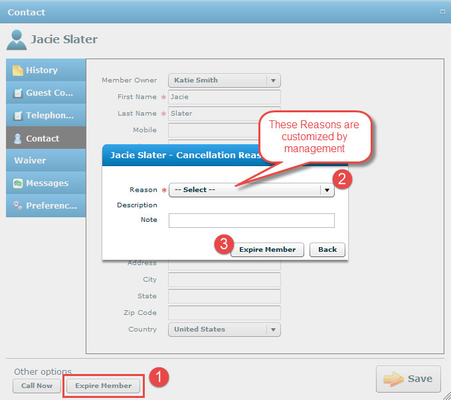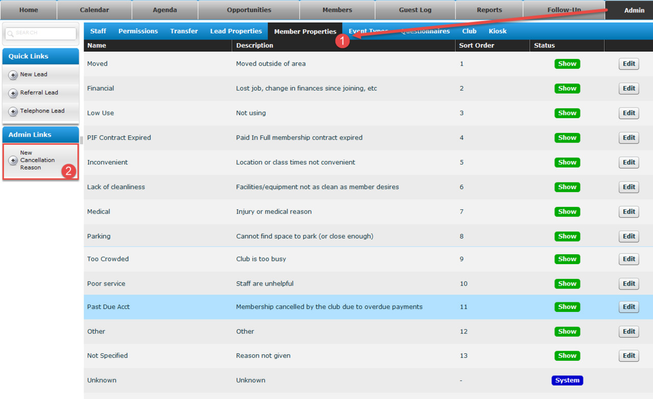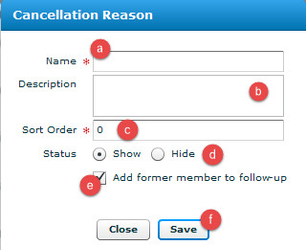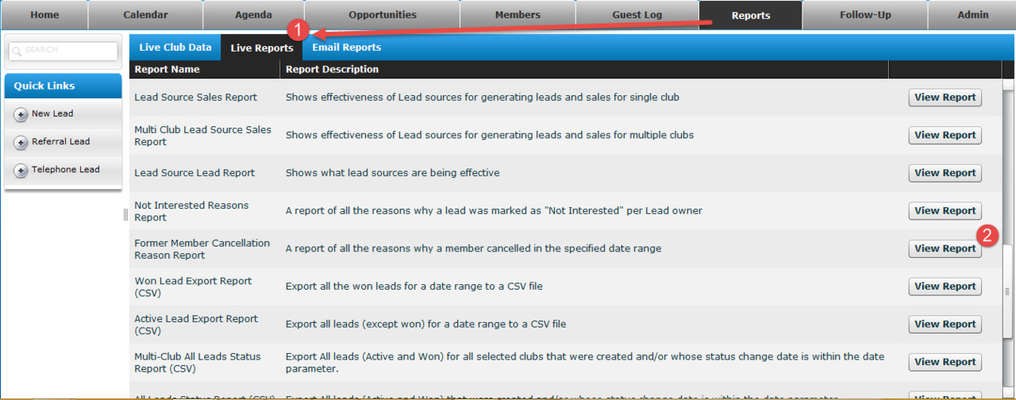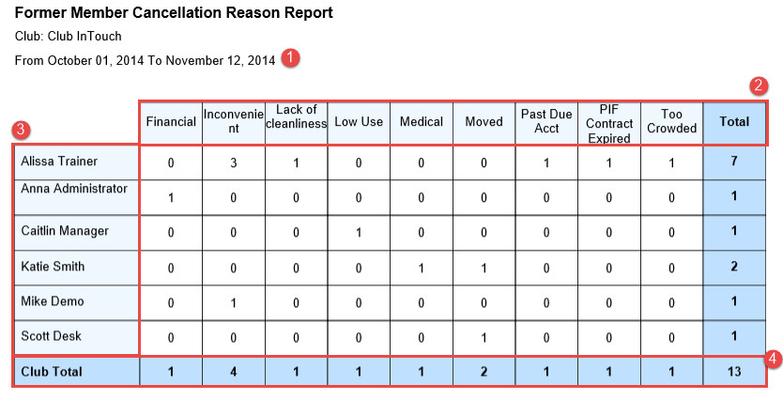Release Notes: Version 6.11
1. Product Release Information
Product | InTouch Follow-Up |
Release number | 6.11.0 |
Release date/details | Tuesday, November 18, 2014 at 9:25pm PDT: Click here to see this in your local time Possible downtime of up to 15 min |
Contact | For more information, please contact support@intouchfollowup.com |
2. New Features
The features in this release enhance the Former Member Communication lifecycle that was included in the previous version of InTouch Follow-Up. These enhanced Former Member Communication features allow you to record why members cancel and link these cancellation types to whether the automated Former Member Follow-up communications should be sent to this former member or not. For example it is probably not effective to send follow-up messages or schedule calls to try and renew a member who cancels because they have "Moved away from the area" whereas a member who cancels because of a temporary injury is a good lead for renewals.
2.1 Member Cancellation Reasons
When cancelling or expiring a member, staff are now prompted to record a reason for every member cancellation. At the end of the month, managers can generate a report to see why most members are leaving the club and learn which areas (if any) they can improve upon to retain more members. We've already added a list of reasons that we find most members cancel at clubs, however, this list is customizable and managers are able to hide and add whatever reasons they see fit.
2.1.1 Member Cancellation Reason Prompt
This release adds a prompt for staff to collect reasons why members cancel their memberships (similar to membership leads being not interested in joining a club).
When you click on the 'Expire Member' button for a member who wishes to cancel their membership InTouch Follow-Up now prompts you to select a cancellation reason before you are able to actually expire the member.
2.1.2 New Cancellation Reasons
Because staff are now prompted to select a membership cancellation reason, managers have the ability to view, edit, add and hide the cancellation reasons that appear in the dropdown box and select the order in which they appear (sort order).
To view or create cancellation reasons for members:
- Click on the Admin tab > Member Properties
- Click on 'New Cancellation Reason' under Admin Link
For a New Cancellation Reason:- Choose a Name for your Cancellation Reason.
- Write a description of the name
- Choose your sort order (which order you would like the reason to appear in the list)
- Set the Status to 'Show'
Check 'Add Former Member to Follow-Up' if you would like them to still receive Former Member Follow up.
Save your changes
2.2 Former Member Cancellation Reason Report
This new report allows managers to pull a report to show why members are cancelling. This report provides the management team with insight into areas they can improve on to retain a higher percentage of their members.
To access the report:
- Go to Reports > Live Reports
- Scroll down to the Former Member Cancellation Reason Report and Click View Report
Understanding the report:
- The date range that you want to run the report will be at the top
- Reasons that members cancel will be in columns along the top of the table
- Each member owner that has had a member cancel within the date range will be in the row on the left hand side
- The total for each cancellation reason will be added up at the bottom of the table
3. New Webinars: Developing a Follow-Up Plan to Re-engage Former Members
If you want to learn more about how to follow up with your Former Members, join one of our new Former Member Follow-Up group training webinars. In these training sessions, we will show you how to get the most out of the new former member follow-up features, how staff can capture cancellation reasons and how managers can use reports to improve retention rates.
We will be conducting Former Member Follow-Up Group Training Webinars on: