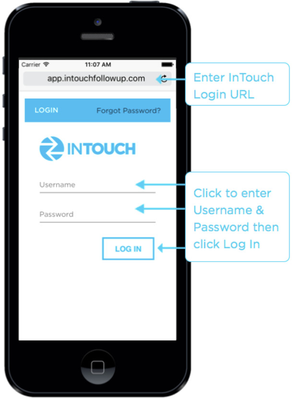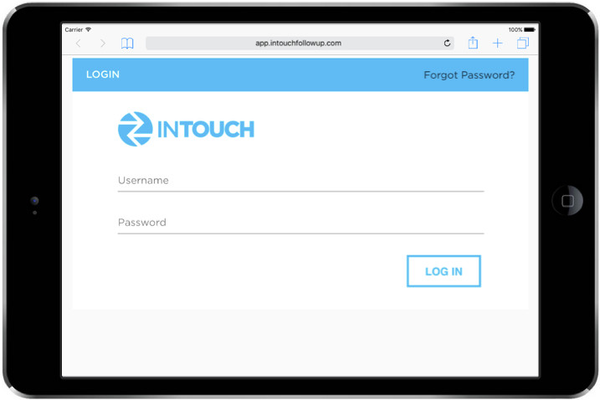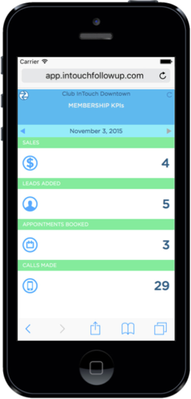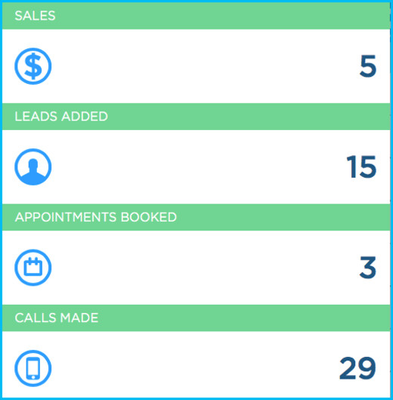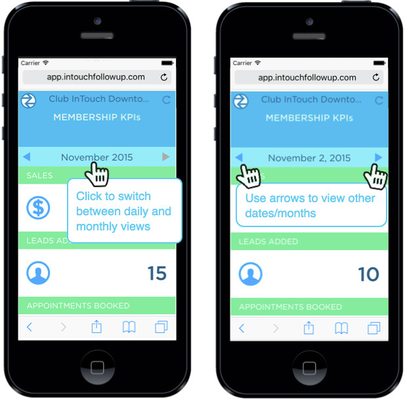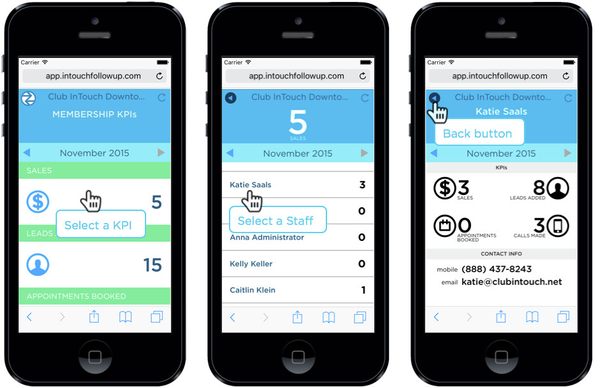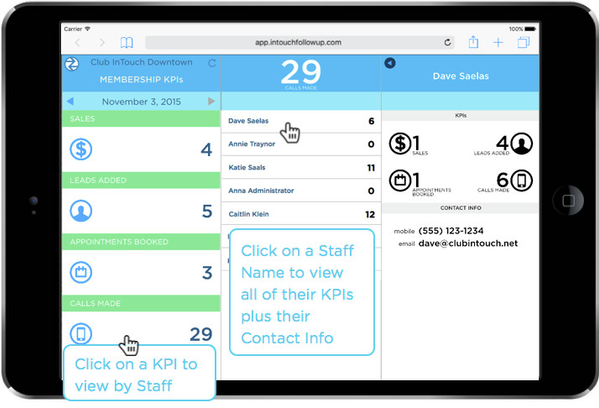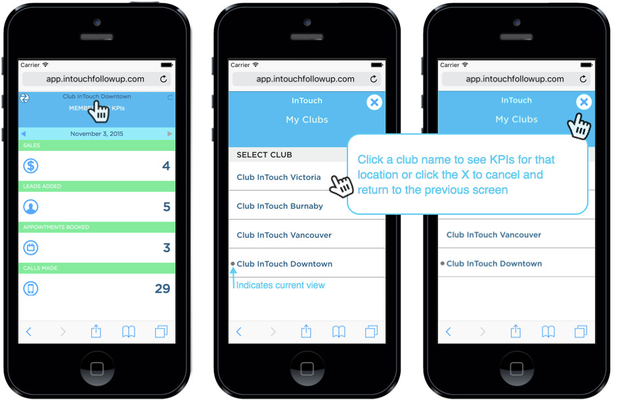Release Notes: Version 7.0
Release Notes for InTouch Follow-Up Version 7.0
| Product | Version | Release Date & Time | Downtime |
|---|---|---|---|
InTouch Follow-Up | Version 7.0 | Tuesday, November 17, 2015 at 9:20pm PST (local time) | Possible downtime of up to 30 minutes |
Overview
This release gives health club owners and managers quick and easy access to membership sales KPIs from their smartphones or tablets. Being able to access this important information, in real-time, even if you're not in front of a computer, will help you run a more effective sales team from the road and help you decide which club needs your attention that day to allow you to hit your sales targets.
You can access your membership sales KPIs anytime, anywhere by opening an internet browser on your mobile device and logging in to the InTouch application (https://app.intouchfollowup.com) using your regular InTouch Username and Password.
Sample Phone View Sample Tablet/iPad View
![]() Reporting permissions set in the main InTouch Follow-Up application apply. Staff without access to view reports will not have access to this mobile version and will instead be directed to contact their club administrator.
Reporting permissions set in the main InTouch Follow-Up application apply. Staff without access to view reports will not have access to this mobile version and will instead be directed to contact their club administrator.
![]() Actual views may vary by mobile device. The InTouch mobile application has a responsive web design that will automatically size the screen to fit your device.
Actual views may vary by mobile device. The InTouch mobile application has a responsive web design that will automatically size the screen to fit your device.
Membership Sales Key Performance Indicators (KPIs)
Club KPIs
The following key stats related to your membership sales activity (KPIs) are listed in the dashboard and represent the club total for each category.
- Sales: Includes all membership sales with a join date within the selected date range
- Leads Added: All membership opportunities added within the selected date range
- Appointments Booked: All Membership Lead Appointments booked within the selected date range
- Calls Made: All calls to membership leads (and membership sales if the call was made the same day as the join date) within the selected date range. Includes all calls marked as Inbound, Answered, Left Message, and Call Later.
Monthly & Daily Views
- The default view when you log in will show yesterday's data.
- Click on the date or month to change between the daily view and monthly view.
- Click on the arrows to move backwards and forwards through the daily or monthly views. (Note: The forward arrow will move as far forward as the current day or month).
Staff KPIs
- To view KPIs by individual staff, click on the desired KPI. This shows the club total at the top and a list of all staff with their individual KPI.
- To go back to the club overview, click the blue back arrow found to the left of the Club Name.
- To view all KPIs for an individual staff, click on a Staff Name to view their individual KPIs for each category and their contact details.
- Staff Contact Info includes:
- Mobile number
- Email address
- To return to the staff overview,click the blue back arrow found to the left of the Club Name.
Club Views
The club you are viewing will be displayed at the top of each KPI screen. To view a different club (applicable for multi-club users only):
- Click on the club name at the top of the screen to bring up the Club Switcher.
- Click the name of the club you would like to view (or click the blue X to cancel and return to the previous screen).
Settings
- To access Settings, click on the circular InTouch logo in the top left.
- To exit Settings and return to the Club KPI dashboard, click the X in the top right.
Settings Options include:
Help
For questions on how to use the mobile application or to report an issue, go to Settings and click Help to access our mobile InTouch Help page. If you don't see the answer to your question, or if you need to report an issue with the mobile app, Submit a Ticket to our Help Team. Our Help Team will review and respond to your ticket during Help Hours (Monday - Friday 9:30am - 5:30pm PST).
Feedback
We want your feedback! Let us know what mobile features you want to see next. Go to Settings anc click Feedback to open your mobile device's email application and email us your feedback. Our team will review your comments for consideration in future features or improvements.
Supported Mobile Devices
While the InTouch mobile application should work on any Android device running the Chrome browser or iOS device running the Safari browser, your will experience the best results on the following devices:
- Samsung S3 4.2 / Chrome
- Nexus 5 / Android 5.0.1 / Chrome
- iPhone 5S / iOS9 / Safari
- iPhone 6 / iOS9 / Safari
- iPad Mini 2 / iOS9 / Safari