Versions Compared
| Version | Old Version 1 | New Version Current |
|---|---|---|
| Changes made by | ||
| Saved on |
Key
- This line was added.
- This line was removed.
- Formatting was changed.
Title in Heading 3: Color 52,112,173
Title in Heading 5, Italic: This section contains information on...
- Managers Daily Checklist - 5 things to do each day to ensure success
- Understanding (and how to get) the Nightly Emailed Report
- How to send a Broadcast Email
- Common computer issues
- User Manual
- More >>
Title in Heading 5, Italic
We know many club managers don't have the time or the resources to train new sales staff. Let us train them for you! Our free weekly webinars are designed for new staff or anyone that needs a refresher course. More >>
Footer section additional information or quotes or tips/tricks (Heading 6)
This section describes your Daily Log (Guest Register) and Opps (Opportunities) Added for each day.
Daily Log
The Daily Log is like your Guest Register. It shows...
- Who came in today
- What they came in for (Club Tour, Orientation, a Walk‐In, etc)
- The Lead Owner
- The Staff person that met with this customer today
- Did they make a purchase? Did a Membership Lead buy a membership or did a PT Lead buy PT?
- What’s Next: The next action for this individual – Did they schedule another appointment to come back? If not, is a phone call scheduled to follow up?
To Access the Daily Log:
- Select Guest Log Tab. The select Daily Log on the blue bar
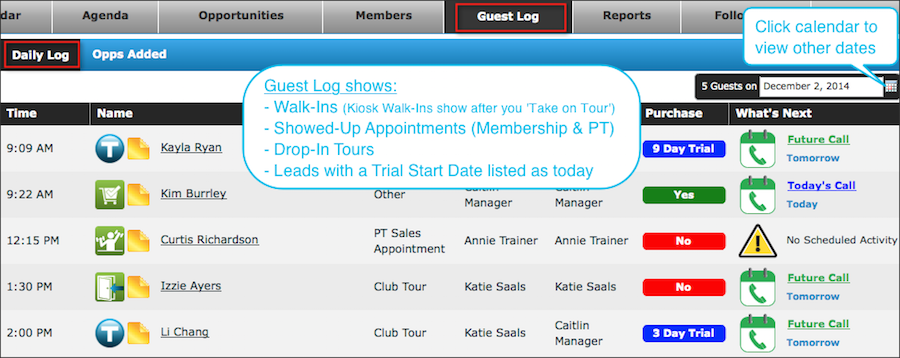 Image Added
Image Added
Opps (Opportunities) Added
Opps Added shows all the new membership leads and PT leads entered on the date listed. It also shows the number of leads added next to the date in the top right.
To Access the Guest Log: Opps Added
- Select the Guest Log tab
- Select Opps Added on the blue bar
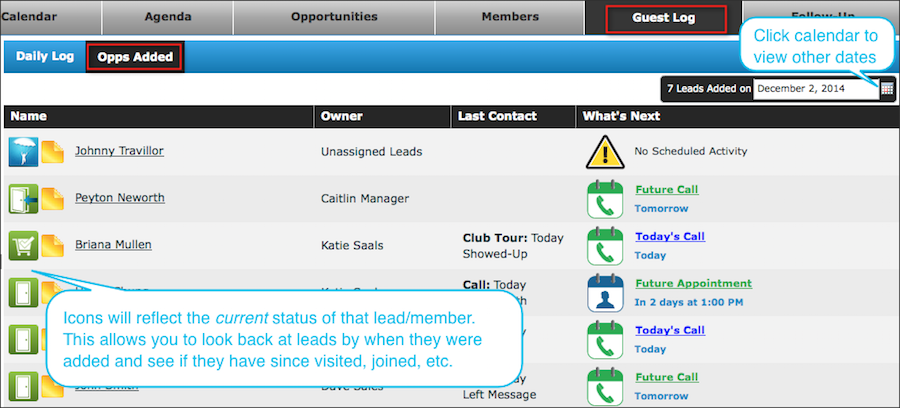 Image Added
Image Added
| Panel | ||||||||
|---|---|---|---|---|---|---|---|---|
| ||||||||
Not understanding some odd entries?Today's Daily Log shows:
It does not show:
|