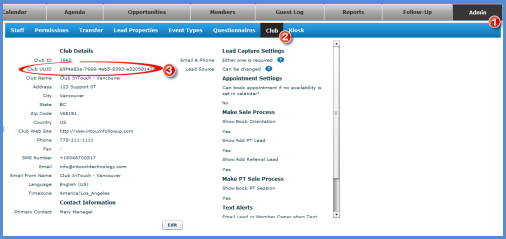Facebook Lead Generator App
This page will instruct you on how to add the InTouch Facebook App to your club's Facebook page to send leads into
InTouch Follow-Up
your InTouch application. In recent years, Facebook has changed applications of this type to only be visible on a desktop, so in addition to this app, you may also want to consider linking a webform to your Facebook page for mobile users. You can check out Adding a Lead Form to Your Facebook Page here.
What is the Facebook Lead Generator App?
It's a form you can put on your club's Facebook page to capture information and have it create a new lead directly in your InTouch site. Here's an example on our own Facebook page:
Prerequisites
- You must be the an administrator of on your club's Facebook page
- You must have your InTouch club UUID (Universally Unique IDentifier).
This is available from Club admins can access this in their InTouch under the Admin tab, inside the Club sub-section. Each InTouch site (club location) will have it's own UUID.
The UUID in the this image is an EXAMPLE ONLY.
Instructions
Note: Facebook can change their layout and options at any time without notice. We do like to keep this page as up to date as possible, but the images & instructions below may not always be exact.
- Log into Facebook and access
- Enter the following URL for the InTouch Facebook Appin your browser window: http://on.fb.me/x6C7jM
- Use the drop-down box to choose the Facebook page to which you want to add our app to.
- The default name for the InTouch FB application is “Tell Me More”. You should be able to rename this later if you choose.
- Click the ‘Tell Me More’ icon enter a description for the page as well as to enter your InTouch club UUID.Please be sure to enter a proper description as you won’t be
 You will not be able to change this description yourself once you save the configuration. If you need to change this once saved, please contact InTouch Support.
You will not be able to change this description yourself once you save the configuration. If you need to change this once saved, please contact InTouch Support. - If you would prefer a different name or image (i.e.g. Free Pass) than "Tell Me More", you can modify it by going to your page admin section, selecting the app settings icon, and then clicking ‘Edit Settings’ next to the InTouch app. See below.
- Click ‘Save Configuration’ when you are done
If you require changes afterward please contact support@intouchfollowup.comIf InTouch Support Services. If you have multiple InTouch clubs, the UUIDs for each should be entered here.
If If you have more than 10 clubs please contact support@intouchfollowup InTouch Support Services.com
That’s it!! Now when people visit your Facebook page and click the ‘Tell Me More’ link, they will see a form where they can enter their info, which will automatically be added to InTouch as a lead!
How to Change the "Tell Me More" Image or Name
Note: Facebook no longer appears to support an image, only name.
- Go to your Facebook Admin page and find the Tell Me More application
- Click the Edit icon in the top right and select Edit Settings
- From here you can upload your own Custom Tab Image or enter your own Custom Tab Name
Other Info
Depending on how many apps you have activated on your Facebook page, users might not be able to see the ‘Tell Me More’ link. By default Facebook shows the top eight items, and then a ‘More’ link. (Note that when you are the administrator of the page you will instead see an ‘Edit’ link). To give the InTouch app more prominence you can click the ‘Edit’ link and drag and drop the InTouch app higher in the list