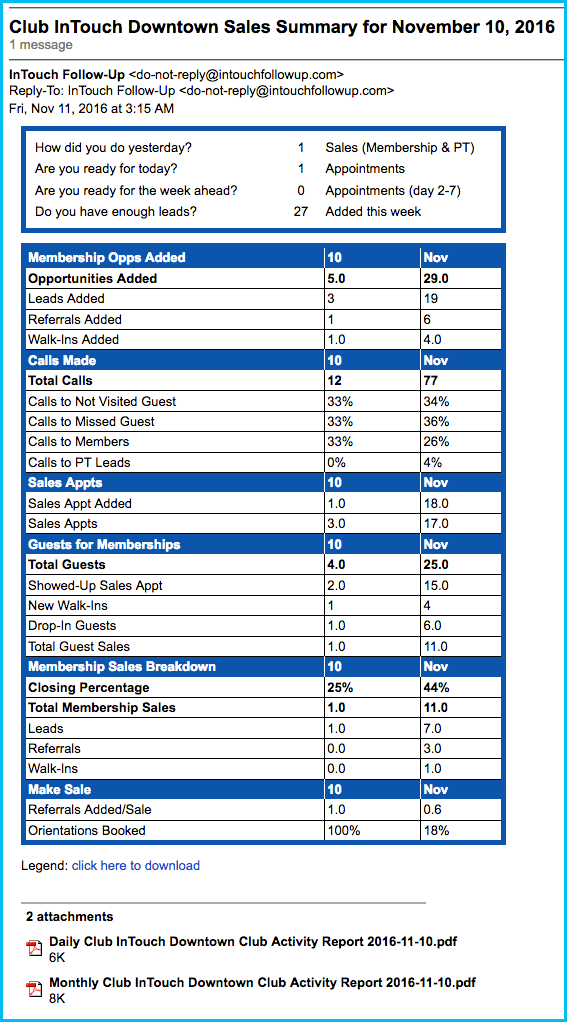Nightly Emailed Club Activity Report
See how your club did yesterday before you even walk in the door! Get an update (via email) each morning with yesterdays highlights – how many leads came in, how many tours were completed, how many sales your club made. Do you have a new Sales Manager? Make sure he/she gets the nightly email of yesterday’s sales activity by adding that person to this report.
How to Add or Remove Staff from an Email Report
- Select the Reports tab
- Select Email Reports
- Find the appropriate email and click on Get Report
- The left side will list all your staff. The right side will list who is currently receiving the nightly report via email.
- To add staff, click the green plus icon next to their name in the left column.
- To remove staff, click the trashcan icon next to their name in the right column. - Click Save
![]()
![]() To add someone to the nightly email, they must first be added as staff (Admin>Staff) with the appropriate email address.
To add someone to the nightly email, they must first be added as staff (Admin>Staff) with the appropriate email address.![]() have a staff account.
have a staff account.
![]() If you don't have access to the Reports tab, an Administrator for your club will need to do this for you.
If you don't have access to the Reports tab, an Administrator for your club will need to do this for you.
| Info |
|---|
|
| |
How can I print the attachment of the nightly activity report on to one page?It's a lot of information to squeeze on to one page, but if you go to Reports>Live Reports and run the Club Activity Report, you can select the parameters you wish to view |
. This can significantly reduce the size of the report and focus on what is important to YOU. |