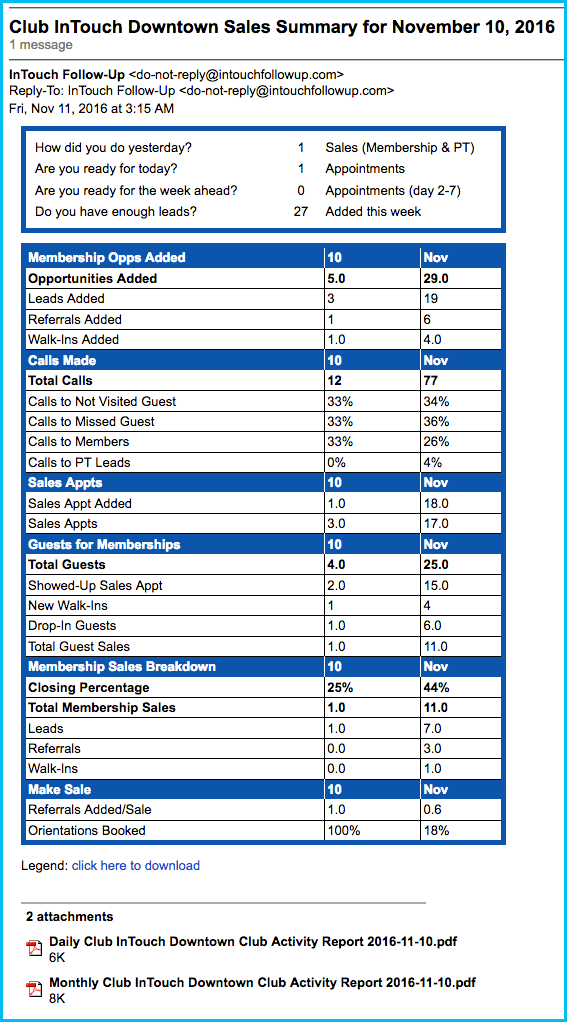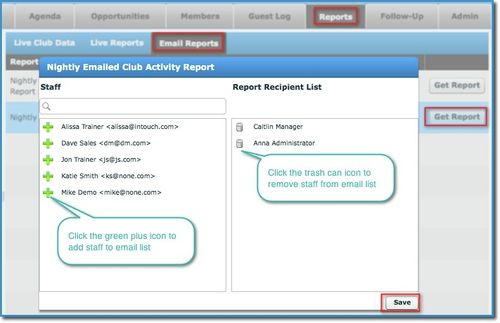/
Nightly Email Reports
Nightly Email Reports
Nightly Emailed Club Activity Report
See how your club did yesterday before you even walk in the door! Get an update (via email) each morning with yesterdays highlights – how many leads came in, how many tours were completed, how many sales your club made. Do you have a new Sales Manager? Make sure he/she gets the nightly email of yesterday’s sales activity by adding that person to this report.
How to Add or Remove Staff from an Email Report
- Select the Reports tab
- Select Email Reports
- Find the appropriate email and click on Get Report
- The left side will list all your staff. The right side will list who is currently receiving the nightly report via email.
- To add staff, click the green plus icon next to their name in the left column.
- To remove staff, click the trashcan icon next to their name in the right column. - Click Save
![]() To add someone to the nightly email, they must have a staff account.
To add someone to the nightly email, they must have a staff account.
![]() If you don't have access to the Reports tab, an Administrator for your club will need to do this for you.
If you don't have access to the Reports tab, an Administrator for your club will need to do this for you.
, multiple selections available,
Related content
Not Getting Nightly Emailed Activity Reports
Not Getting Nightly Emailed Activity Reports
More like this
Managers Daily Checklist
Managers Daily Checklist
More like this
Day X Text Messages
Day X Text Messages
More like this
Mobile Reporting for InTouch FollowUp
Mobile Reporting for InTouch FollowUp
More like this
FollowUp Schedule
FollowUp Schedule
More like this