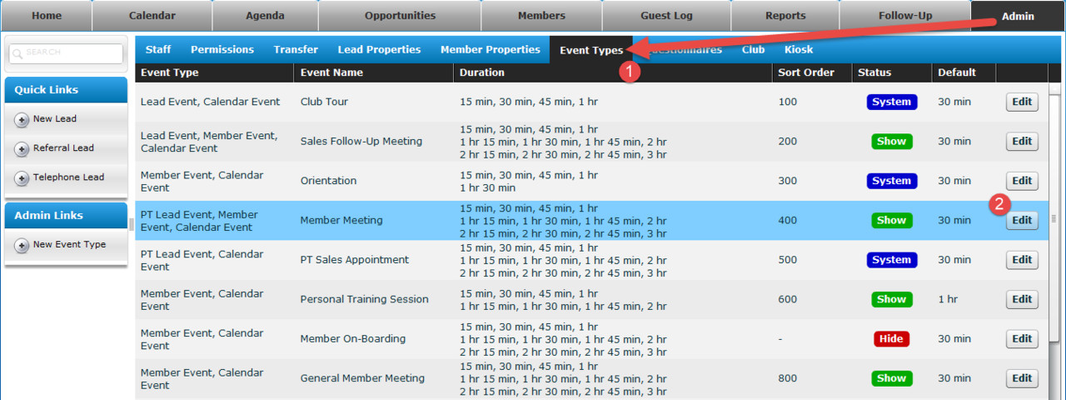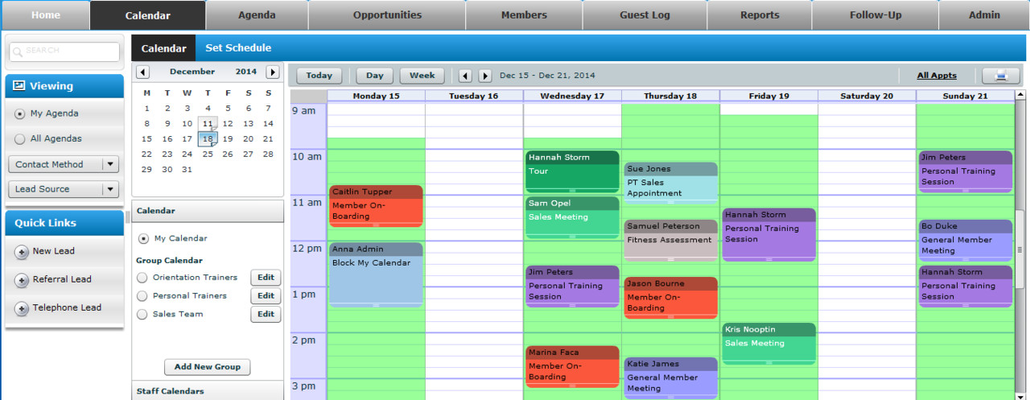Event Types
Event Types
An Event is a type of appointment, like a Club Tour, Orientation, PT Session, etc. Club Administrators have the ability to edit the names of certain appointments and also add additional appointment types. For example, if you use InTouch to book Swim Lessons, you can add Swim Lessons as a new Event Type and even set up a text message appointment alert specific to Swim Lessons.
Event types have several options:
- Add a your own New Event Type (appointment)
- Choose which calendars your events appear for i.e. Calendar, Membership Lead Calendar, Member Calendar, PT Lead Calendar.
- Set which order events appear in your dropdown list (using the Sort Order)
- Rename default InTouch system events with your own names (Ie: rename "Orientation" to "Intro to Exercise")
- Set how long a staff person can schedule that appointment type for as well as select a default duration. Available options are in 15-minute increments between 15 minutes and 3 hours.
- Color code different appointment types so when Staff view their calendars they can see, at a glance, the different types of appointments they have scheduled throughout the day.
To edit an existing Event Type
- Go to the Admin tab
- Select Event Types
- Highlight the appointment type you wish to change and click Edit
To change available durations, add a check mark beside each length of time that is to be allowed by clicking the box to the left of the time. Uncheck any durations you do not want available as an option. Select your default duration by clicking the dropdown box and highlighting the new default duration
To change where this appointment falls in the drop down box of options, add a Sort Order number. 0 will be at the top of the list and any events with the same sort order number will be listed in alphabetical order
4. Click in the color box
5. Select the color you want for your event type
6. Click Save.
Appointments will be color-coded on each calendar view.
To add a new Event Type
- Go to Admin > Event Types
- Click Add New Event from the Admin Links menu on the left hand side
- Type your event name in the Name field
- Choose a default duration
- Change the number in the sort order box to bring it up or down the list
- Check the "What event Type is this?" boxes as follows: -
Lead Event - event appears on either the Membership Lead or PT Lead event dropdown when scheduling appointments for these type of leads
Member Event- event appears on the Member event dropdown when scheduling appointments for members
Calendar Event- event appears on the event dropdown when scheduling appointments from the calendar tab. - Click Show/Hide-Show means the event will be available for all staff to book and an SMS alert will be created for that event; Hide will hide the event so it cannot be booked and no SMS alerts will appear.
- Go to the Follow-up Tab> Text Alerts. Here you will see the new SMS Alert and you can Edit this to change the SMS content and turn the alert to ON.
, multiple selections available,