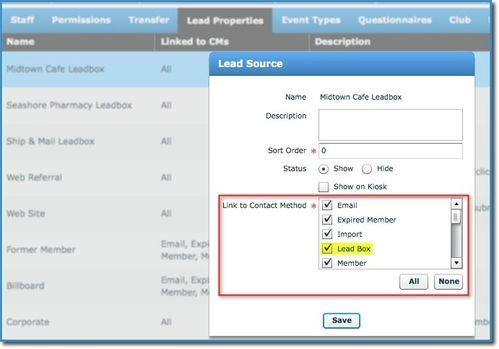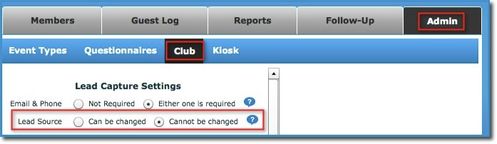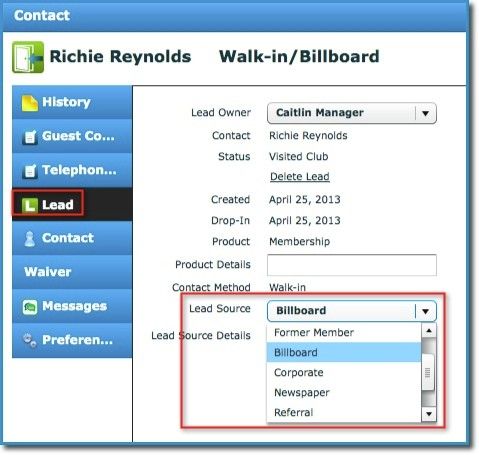1. Product Release Information
Product | InTouch Follow-Up |
Release number | 5.20.0 |
Release date/details | Tuesday 7 May at 9:20pm PDT: Click here to see this in your local time Possible downtime of up to 45 min |
Contact | For more information, please contact support@intouchfollowup.com |
2. New Features
2.1 Lead Sources filtered by Contact Method
Lead Sources are a great way to track which marketing campaigns are working for your club, but the list of ways people heard about your club can get quite long. With the ability to filter Lead Sources by Contact Method, it shortens that list, making it easier to quickly select the correct one. For example, if you select the Contact Method of Lead Box, your drop-down box of Lead Sources might only list Corporate, Health Fair and City 5K and not ALL your inapplicable Lead Sources, like Word of Mouth or Drive-By.
How staff will see this feature:
- Add a New Lead and select a Contact Method (ie: Leadbox)
- The Lead Source drop-down box now only shows the Lead Sources that are linked to the Leadbox Contact Method.
How to set this up this feature:
- Go to Admin > Lead Properties > Lead Sources. You will see on this main page that an additional column has been added: Linked to CMs. This let's you quickly view which Contact Methods each Lead Source is linked with.
- Find a Lead Source and click Edit (or Add a New Lead Source)
- Check/Un-Check the Contact Methods that you want this Lead Source to be linked and Save.
- Have staff log out and back in for this change to take effect.
2.2 Ability to change Lead Source
Many of you have asked to be able to change a lead's Lead Source. For example, maybe a lead heard about your club through Word of Mouth last summer, but it was your recent iPad Promotion that made that lead come back in this spring and join. Or, maybe the lead first says "Oh, I just drove by", but when you talk further you learn they've been driving by for 3 years and stopped in TODAY because they heard a promotion on the radio. The ability to change a Lead Source is now a feature you can set for your club. Don't worry, the default for your club will be set to OFF so you can turn it ON when you are ready.
How this feature works:
- Enable this feature for your club under Admin > Club.
- Click Edit
- Change the Lead Source setting from "Cannot be changed" to "Can be changed"
- Staff will need to log out and back in for the change to take effect.
- Find a lead and click on its name
- Click the Lead tab on the left
- Use the drop-down box by Lead Source to change it.
2.3. Multi-Club Lead Source Reports
The Lead Source Sales Report is now available in the Multi-Club format! Now you can easily measure which lead sources (or marketing campaigns) are the most effective across your whole organization in addition to club by club. Be sure to also view our Lead Source Report Enhancements in Section 3.1 below.
Multi-Club Reports are available for clubs on the Pro Version. For more information about the Pro version contact sales@intouchfollowup.com.
3. Enhancements
2.3 Lead Source Reports
To enable the new Multi-Club Lead Source Sales Report we have rewritten the single club Lead Source Sales Report. The report shows the same data as the old report it just looks a little different and has the following 2 additions:
- A Lead Source to Sales Conversion Rate column
- A detailed or summary view parameter see below
The objective of this report is to help you answer the questions:
- "Which is the most effective Lead Source/marketing campaign for adding new Leads"
- "Which is the most effective Lead Source/marketing campaign for converting leads to sales"
- "How many leads did I generate this month from that lead source/campaign"
- "How many sales did I generate this month from that lead source/campaign"
Report Examples
Lead Source report of Sales Activity by Lead Source (detailed view)
This more detailed report shows all the activity related to leads with each lead source. For example, how many calls were made or tours were scheduled with someone that heard about you on the radio.
Lead Source report of Sales by Lead Source (summary view)
This simple report shows how many leads were added for each lead source and how many sales were made that reflect that lead source (Remember, a sale during your selected time frame does not necessarily mean that lead was added during that timeframe so percentages may exceed 100%).
How to access this report:
- Go to Reports > Live Reports
- Find the Lead Source Sales Report and click Get Report
- Select the date range you wish to view.
- Choose the view you want either "Sales Activity by Lead Source" or "Sales by Lead Source" and click View Report.