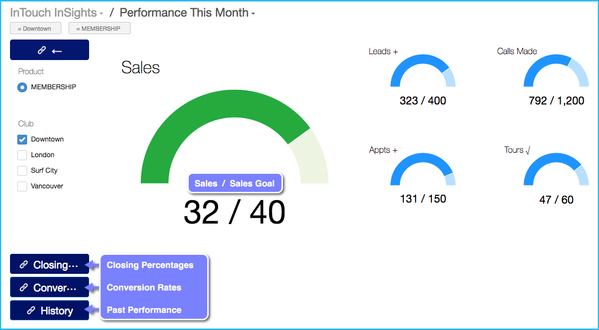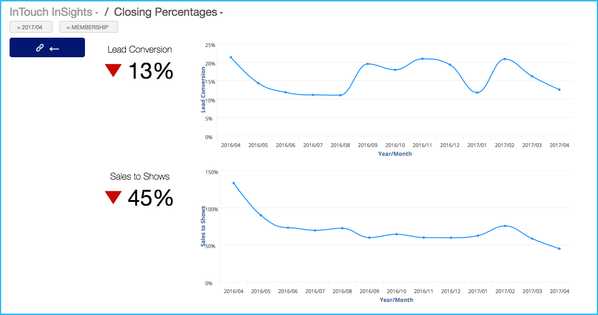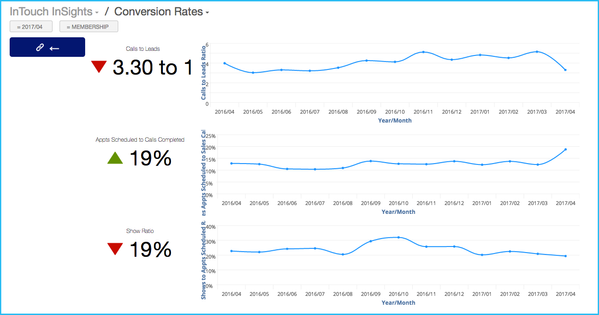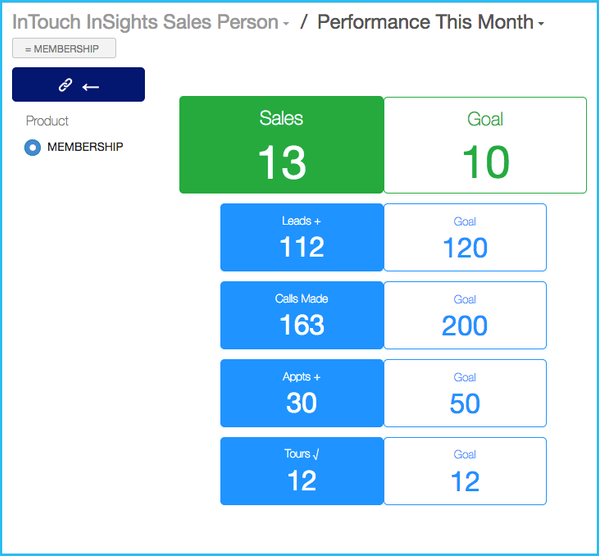Viewing Goals in InSights
INTOUCH HELP HOME > INTOUCH INSIGHTS+GOALS > VIEWING PROGRESS
Once your goals are set, please allow 3-5 minutes for your progress dashboards to update.
- From your InTouch FollowUp, select your Reports tab (for some staff you may have an InSights tab instead).
- From here, select InSights and/or Launch InSights.
- Select GOALS on your main dashboard
Club Views
Performance This Month
- You can select multiple locations under Clubs for a cumulative view of progress and goals.
- For trends on Closing Percentages or Conversion Rates, select a button in the bottom right. Past Performance is coming soon.
- The image below shows the current KPI number compared to each KPI Goal. For example, our Sales Goal is 40 and we are currently at 32 sales this month.
Closing Percentages
- The example below shows that my current Lead Conversion rate this month is 13%, which is down from last month.
Conversion Rates
- The first example below (Calls to Leads) shows that so far this month my club has made 3.3 phone calls for every lead added. This rate is down from last month. The graph to the right shows how my club has done over time.
- The Appts Scheduled to Calls Completed rate of 19% means of all our Completed Calls this month, 19% of those calls have resulted in a booked appointment. This rate is up from last month.
- The Show Rate of 19% means that so far this month 19% of our scheduled appointments have been completed.
Individual Views
- In the example below, this individual staff person has a personal sales goal of 10 and has already exceeded that goal with a current sales number of 13.