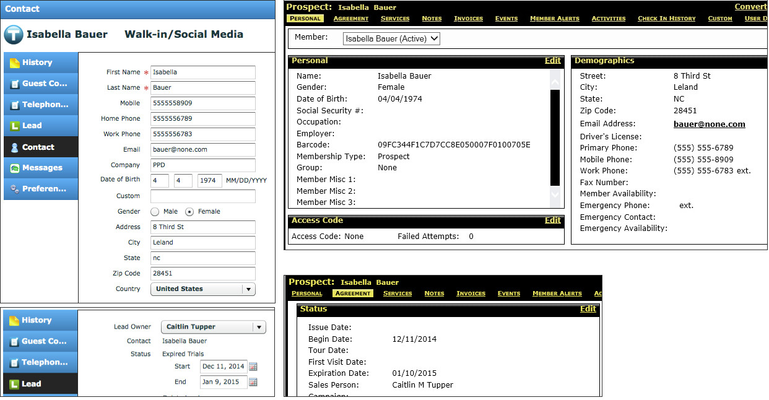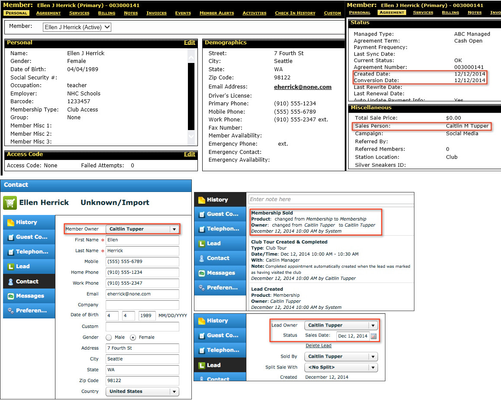ABC DataTrak
HOME > SET UP > INTEGRATIONS & PARTNER PAGES > ABC DATATRAK
Integration with ABC DataTrak
How to Get Started
- Contact InTouch Support Services to start the integration process
- InTouch will send you (or authorized club administrator) an Integration Waiver allowing InTouch and ABC to integrate systems and share data. You will need to include your ABC number in this waiver.
- Once signed, InTouch will send this form to ABC to enable the integration access for your DataTrak club.
- Once enabled, InTouch will complete any final integration steps needed on the InTouch side.
- See How to Map Staff below for instructions on how to add ensure staff names will transfer between systems.
How to Map InTouch Staff to DataTrak Staff Names
- Add the staff person to your CMS first and be sure to include an email address
- Add the staff person to InTouch and include that same email address. If you have already created the staff person in InTouch first, you can add the staff to your CMS then go back to InTouch FollowUp, open the Staff tab and just click Edit>Save on that staff person again.
- InTouch will search ABC staff for that email address and link the two accounts together. IMPORTANT NOTE: Once a link is established, it cannot be undone. This means, if you were to rename an InTouch staff account for a new employee, but created a new staff account in ABC, the InTouch staff account would still be matched to the old employee in DataTrak and cause the wrong staff name to be listed for new ABC prospects.
Integration Features
Lead information flows from InTouch to DataTrak
This feature allows lead information to immediately pass one-way from InTouch to ABC DataTrak so clubs only need to enter leads into InTouch and do not have to manually enter them again in DataTrak.
- Add a lead to InTouch
- InTouch creates an InTouch UID (a unique idenitifying number for the InTouch record)
- InTouch sends data to ABC DataTrak
- ABC DataTrak creates a new prospect and an ABC DataTrak GUID (a unique idenitifying number for the ABC DataTrak record)
- ABC DataTrak also sends the ABC DataTrak GUID back to InTouch and records it alongside the InTouch UID.
Now the InTouch UID and ABC DataTrak GUID are linked together. Any update to the InTouch record (while it is still in lead status) will update the ABC DataTrak record. This also allows certain member/sale information to pass from DataTrak to InTouch via Smart Match features (see Smart Match features below).
Smart Match: Converts InTouch Leads to Members
Smart Match runs every hour and looks at all the sales made in ABC DataTrak to ensure that leads in InTouch are converted to members based on the following scenarios:
- If an ABC DataTrak GUID is linked to an InTouch UID then the InTouch lead is converted into a Sale
- If the ABC DataTrak GUID is NOT linked to an InTouch UID, then Smart Match will look for a match using the following criteria (in the following order):
- First Name, Last Name, Email and Mobile Number
- First Name, Last Name and Email
- First Name, Last Name and Mobile Number
- First Name, Email and Mobile Number
- First Name and Email
- First Name and Mobile Number
- If only one matching record is found, then the InTouch lead is converted into a Sale
Fields that Transfer from ABC DataTrak to InTouch:
No existing InTouch data fields are updated or changed, only the lead status will change. The existing InTouch lead is converted from a lead status to a Won (Sold) status and a member record is created. The existing InTouch Lead Owner will become the Member Owner.
Smart Match: Inserts New Members into InTouch
Smart Match also creates member records in InTouch based on the following scenarios:
When Smart Match runs hourly, it looks at the sales made in ABC DataTrak. If an ABC DataTrak GUID is NOT linked to an InTouch UID, then Smart Match will look for a match using the following criteria (in the following order):
- First Name, Last Name, Email and Mobile Number
- First Name, Last Name and Email
- First Name, Last Name and Mobile Number
- First Name, Email and Mobile Number
- First Name and Email
- First Name and Mobile Number
- If no matching record is found, then a new Sale and Member record is created in InTouch
- If multiple matching records are found, then a new Sale and Member record is created in InTouch
Smart Match: Converts InTouch Members to Former Members
Smart Match also looks at all member cancellations and expirations in ABC DataTrak and converts InTouch Members to Former Members to ensure members who have cancelled receive the appropriate emails, text messages and phone calls to re-engage Former Members through InTouch.
- If the ABC DataTrak GUID is linked to an InTouch UID, then the InTouch Member is Expired and moved to Former Member status
- If the ABC DataTrak GUID is NOT linked to an InTouch UID, then no action is taken.
ABC Validation Rules
DataTrak has certain data entry rules when adding propsects. To ensure that the lead is transferred from InTouch to ABC, InTouch will also apply those rules (below) for leads manually entered into FollowUp by staff (this does not apply to leads created from external sources, such as web leads or kiosk).
Fields need to entered according to one of the following:
First name: 1 to 15 chars, a-z, A-Z, 0-9 and space are valid
Last name: 1 to 19 chars, a-z, A-Z, 0-9 and space are valid
Address: 1 to 40 chars, a-z, A-Z, 0-9, a forward slash '/' and space are valid
City: 1 to 17 chars, a-z, A-Z, 0-9 and space are valid. Along with plus '+', period '.', dash '-' and backslash (\)
State
For US State - two letter state abbreviation
For Canada, two letter province abbreviation
Zip code
For US - 5 numbers, optionally followed by a dash and 4 numbers
For Canadian country - exact Canadian Postal Codes and provinces
For US country - exact US Zip Codes and states
For any other country - any value can be entered, limited to 10 characters
Apostrophe is not allowed in a name e.g. O'Hara should be entered as Ohara
'#' character is not permitted in any field
Email must be a valid email
Phone numbers
10 digit number
xxx-xxx-xxxx format
(xxx)xxx-xxxx format