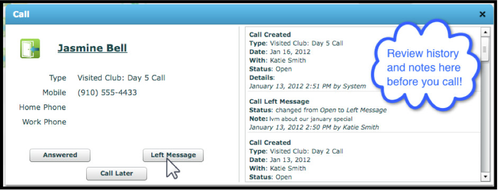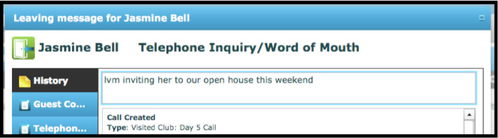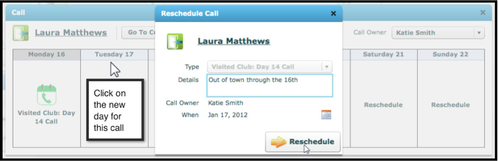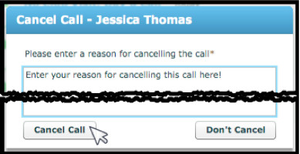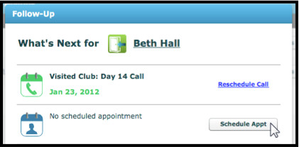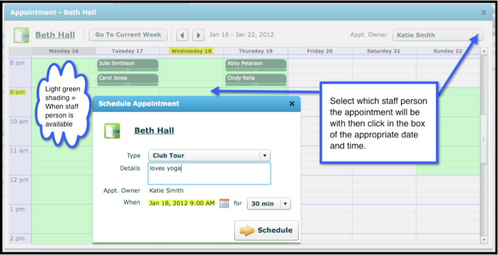Phone Calls
Phone Calls
This section will describe how to make calls scheduled on your Agenda.
Make a Phone Call
EXAMPLE: From the Agenda Tab, make a phone call and add a note
Move cursor over the Action button
Click Make Call
Move cursor over the next Action button and click the appropriate option
Enter your notes about the phone call
Click Save
Reschedule a Phone Call
Occasionally you will need to reschedule a call. For example, if the Lead says they will be out of town for a week, you may need to reschedule the next call for when they are back in town.
From the Agenda Tab, move your cursor over the Action button of the call you wish to reschedule
Click Reschedule Call
Click on the day for the new call
Optional, but recommended: Enter details of why you are rescheduling the call
Click Reschedule
Cancel a Phone Call
From the Agenda Tab, move your cursor over the Action button of the call you wish to cancel
Click Cancel Call
Enter your reason for cancelling the call
Click Cancel Call
Make a Call and Book a Tour
From the Agenda Tab, move your cursor over the Action button and click Make Call
Click Answered
Add your notes and click Save
From the Follow-‐Up box, click Schedule Appt
Select appointment owner, date and time
Click Schedule